Introduction: Remove Underline from Link CSS
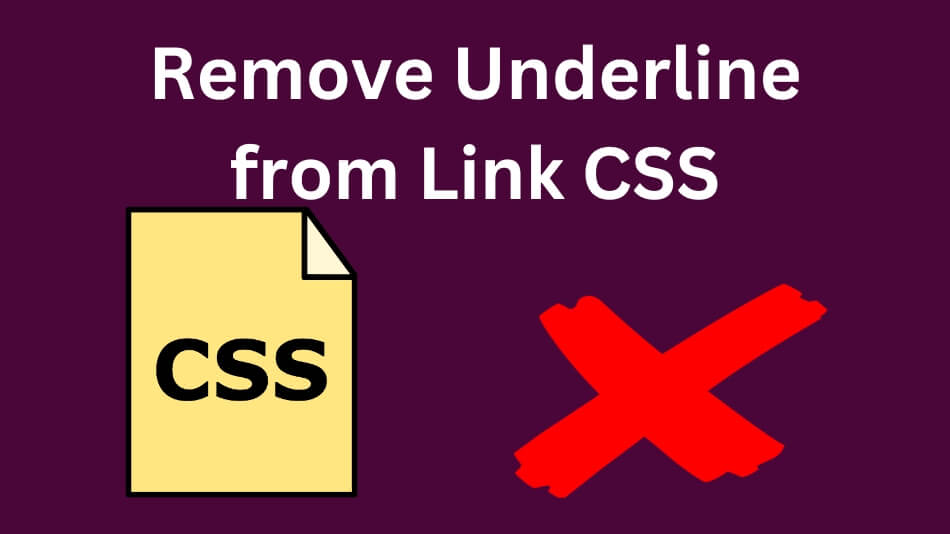
When it comes to web design, every detail matters. Even the humble hyperlink can make a significant impact on the overall aesthetics of your website.
By default, most web browsers display hyperlinks with an underline. While this visual cue is helpful, it may only sometimes align with your design preferences.
Fortunately, you can easily remove the highlight from the link CSS to achieve a cleaner and more stylish hyperlink appearance.
This guide will walk you through removing underlines from link CSS. Whether you’re a web designer looking to fine-tune your website’s appearance or a novice trying to make your blog posts look more polished, this article has you covered.
Understanding CSS and Link Styling
Before we delve into removing underlines from links, let’s briefly understand how CSS (Cascading Style Sheets) plays a role in styling web elements, including hyperlinks.
What is CSS?
CSS, or Cascading Style Sheets, is a stylesheet language used to describe the presentation of a document written in HTML (Hypertext Markup Language). It defines how elements on a web page should be displayed, including fonts, colors, spacing, and more.
Default Link Styling
By default, web browsers apply a specific set of styles to hyperlinks. One of these styles is the underlining of text to indicate that it’s a clickable link. While this is helpful for user experience, you may want to customize the appearance of links to match your website’s design.
Removing Underline from Link CSS
Now that we have a basic understanding of CSS and link styling let’s remove underlines from links.
Method 1: Using the text-decoration Property
One of the simplest ways to remove the underline from link CSS is by using the text-decoration property. Here’s how you can do it:
Open your website’s CSS file using a text editor or code editor.
Locate the CSS rule that targets hyperlinks. It typically looks like this:
The code
a {
text-decoration: underline;
}
To remove the underline, change text-decoration: underline to text-decoration: none.
Save the CSS file and refresh your website to see the changes. The underlines should now be removed from all links.
Method 2: Targeting Specific Links
If you want to remove underlines from specific links while keeping others underlined, you can target those links individually in your CSS. Here’s how:
Add a class or ID to the specific links you want to style differently. For example:
The code
<a href=”#” class=”no-underline”>Your Link</a>
In your CSS file, create a rule for the class or ID you added:
The code
.no-underline {
text-decoration: none;
}
Save the CSS file and refresh your website. Only the links with the no-underline class will have no underlines.
Enhancing Link Styling
While we’ve discussed removing underlines from link CSS, it’s also essential to consider enhancing link styling to make your website more visually appealing and user-friendly. Here are some additional tips:
Change Link Colors
Modify the color of your links to make them stand out. You can choose colors that complement your website’s theme. Ensure that the color contrast between the text and the background remains high to improve readability.
The code
a {
color: #0077b5; /* Change the color to your preference */
}
Add Hover Effects
Hover effects provide visual feedback to users when they interact with links. For instance, you can change the link color or add an underline when users hover over a link.
The code
a:hover {
text-decoration: underline; /* Add underline on hover */
color: #ff6600; /* Change the color on hover */
}
Use Custom Link Icons
Consider using custom icons or graphics as link indicators. This approach can be efficient for social media icons or download links.
The code
<a href=”#” class=”custom-link”>
<img src=”custom-icon.png” alt=”Custom Link”>
</a>
The code
.custom-link {
text-decoration: none; /* Remove underline */
}
Maintain Consistency
Ensure consistency in link styling throughout your website. It helps users recognize links easily and provides a cohesive design experience.
By incorporating these enhancements, you can create a polished and visually appealing link style while maintaining the usability and accessibility of your website.
Feel free to append this section to the end of the article to provide readers with additional insights on enhancing link styling.
Responsive Design and Link Styling
In today’s digital landscape, responsive web design is crucial to ensure your website looks and functions well on various devices, including desktops, tablets, and smartphones. Regarding link styling, it’s essential to consider how your design choices adapt to different screen sizes. Here are some tips for handling link styling in responsive design:
Use Relative Units
Instead of specifying fixed values for link styling, such as pixel-based font sizes or padding, use relative units like percentages, ems, or rems. These units adapt to the user’s device and screen size, ensuring your links remain readable and clickable.
The code
a {
font-size: 1.2rem; /* Use rems for font size */
padding: 0.5em 1em; /* Use ems for padding */
}
Optimize for Touchscreens
Mobile devices rely on touchscreens, so make sure your links are easy to tap. Increase the spacing between links to prevent accidental clicks and ensure that link targets are large enough for users to interact with comfortably.
The code
/* Increase link spacing for mobile devices */
@media screen and (max-width: 768px) {
a {
padding: 1em 1.5em;
}
}
Maintain Readability
Ensure that your link text remains legible on smaller screens. Use a larger font size for mobile devices and avoid long link texts that may wrap awkwardly on narrow screens.
The code
/* Adjust font size for mobile devices */
@media screen and (max-width: 480px) {
a {
font-size: 1.4rem;
}
}
Test Across Devices
Always test your responsive design and link styling on various devices and screen sizes. Emulate different devices in your web browser or use actual devices to identify and resolve any issues.
By following these responsive design principles, you can provide an optimal user experience across various devices while maintaining your chosen link styling preferences.
This section will help readers understand the importance of responsive design in link styling and how to ensure their links look and function well on all devices.
Frequently Asked Questions: Remove Underline from Link CSS

Q1: Can I use the “text-decoration: none;” property for all links on my website without exceptions?
A1: While you can use “text-decoration: none;” to remove underlines from all links, it’s essential to consider the impact on user experience and accessibility. Ensure to provide other visual cues, such as color changes or hover effects, to indicate that the text is a link. This helps users, including those with disabilities, identify clickable elements.
Q2: Why is responsive design important when styling links?
A2: Responsive design ensures your website looks and functions well on various devices. When styling links, it’s crucial to consider how your design choices adapt to different screen sizes. Using relative units, optimizing for touchscreens, and maintaining readability are critical aspects of responsive link styling.
Q3: Are there any alternatives to removing underlines for link styling?
A3: There are various alternatives to customize link styling without removing underlines. You can change link colors, add hover effects, use custom link icons, and maintain consistency throughout your website to create a visually appealing link style.
Conclusion: Remove Underline from Link CSS

In the world of web design, even the most minor details, like link styling, can make a significant difference in the overall user experience. This comprehensive guide has shown you how to remove underlines from link CSS, providing the tools to create a clean and stylish look for your hyperlinks.
Understanding the basics of CSS and link styling and the importance of responsive design considerations empowers you to decide how links should appear and behave on your website. While removing underlines can enhance aesthetics, it’s crucial to balance visual appeal and accessibility, ensuring that users can easily identify and interact with your links.
Following the methods outlined in this article and considering the responsive design tips provided, you can create a fantastic website that functions seamlessly across various devices. So go ahead, experiment with link styling, and elevate the visual appeal of your website while delivering an exceptional user experience.
