Introduction
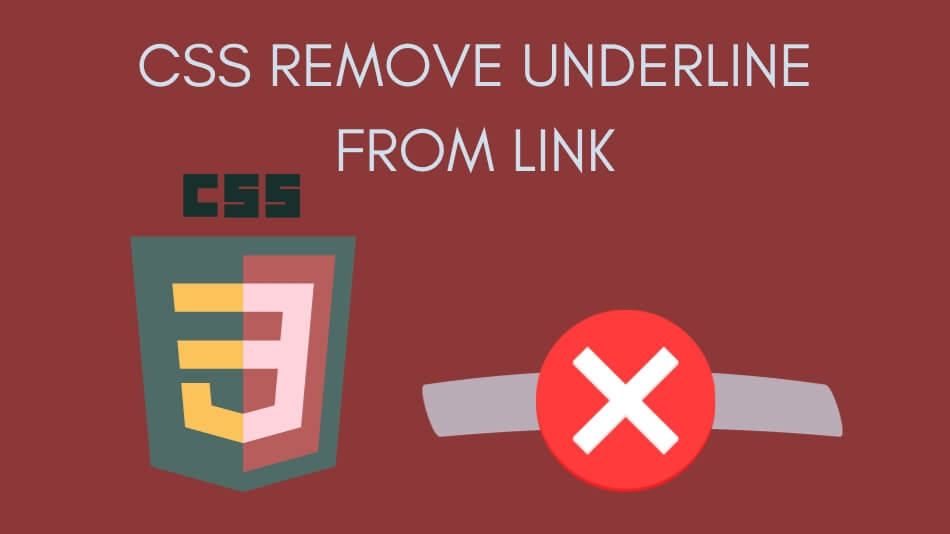
In web design, aesthetics are crucial in capturing your audience’s attention. Links are integral to any website, but the default underlined style may not always align with your design vision. Fortunately, you can enhance your website’s appearance by learning to CSS remove the underline from the link. In this article, we will explore various methods to achieve this, allowing you to create sleek and stylish web pages that leave a lasting impression on your visitors.
How to CSS Remove Underline from Link
Method 1: Using the ‘text-decoration’ Property
Step 1: Select the Link Element
To remove the underline from a specific link, you’ll first need to identify the HTML element containing the link. Typically, this is an anchor (<a>) element.
Step 2: Apply CSS
Once you’ve identified the link, you can use the text-decoration property in CSS to remove the underline. Here’s an example of the CSS code:
The code
a {
text-decoration: none;
}
This code snippet selects all anchor elements on your page and removes the underline.
Method 2: Applying CSS to Specific Links
Step 1: Add a Class or ID to the Link
If you want to remove underlines from specific links while leaving others unchanged, you can assign a class or ID to those links in your HTML code. For example:
The code
<a href=”#” class=”no-underline”>No Underline Link</a>
Step 2: Target the Specific Link
In your CSS, you can then target the link with the class or ID and remove the underline, like so:
The code
.no-underline {
text-decoration: none;
}
This approach allows for more granular control over which links have underlines removed.
Additional Tips for Stylish Link Design
Now that you’ve learned how to “CSS remove the underline from link,” let’s delve deeper into enhancing link styles for a more refined and unique web design. Below are some additional tips and techniques to take your link aesthetics to the next level:
Add Hover Effects
When a user hovers over a link, it’s an opportunity to provide visual feedback. Add hover effects like color changes, underlines, or background transitions to make your links more interactive and engaging. Here’s an example of CSS for a hover effect:
The code
a:hover {
text-decoration: underline;
color: #ff6600; /* Change the color on hover */
}
Customize Link Colors
Experiment with different color schemes for your links. Ensure link colors contrast well with the background and remain consistent throughout your website. Using CSS, you can easily set specific colors for various link states, such as :link, :visited, :hover, and :active.
The code
/* Unvisited link */
a:link {
color: #3366cc;
}
/* Visited link */
a:visited {
color: #663399;
}
/* Mouse over link */
a:hover {
color: #ff6600;
}
/* Selected link */
a:active {
color: #cc0000;
}
Utilize CSS Transitions
CSS transitions can create smooth and visually appealing animations when links change state. You can control the duration and easing function of these transitions to achieve the desired effect. Here’s an example:
The code
a {
transition: color 0.3s ease-in-out; /* Transition color change over 0.3 seconds */
}
a:hover {
color: #ff6600;
}
Incorporate Iconography
Add icons next to your links to provide users with additional context and visual cues. Font Awesome and SVG icons are popular choices for this purpose. You can use CSS to position icons beside the text within your links.
Maintain Accessibility
While customizing link styles, never compromise on accessibility. Ensure your links remain easily distinguishable and usable for all users, including those with disabilities. Test your design with screen readers and keyboard navigation to verify accessibility compliance.
Test Cross-Browser Compatibility
Different web browsers may interpret CSS rules differently. To ensure a consistent user experience, test your link styles across multiple browsers, such as Chrome, Firefox, Safari, and Edge, and make necessary adjustments.
With these additional tips in your repertoire, you can elevate your link design beyond simply removing underlines. Experiment with different combinations of styles, colors, and effects to create a visually appealing and user-friendly website that stands out. Remember that web design is a dynamic field, so stay updated with the latest trends and continuously refine your approach to achieve the best results. Happy designing!
Use Sufficient Color Contrast
Choose link colors that provide enough contrast against the background color to ensure readability for visually impaired users. The Web Content Accessibility Guidelines (WCAG) recommend a minimum contrast ratio of 4.5:1 for regular text and 3:1 for larger text. There are online contrast checkers available to help you verify compliance.
Provide Clear Focus Styles
When users navigate your website using a keyboard or assistive technology, it’s crucial to have clear link-focus styles. This helps users understand which link is currently selected. You can use CSS to style focus states, such as outlines or background color changes.
The code
a:focus {
outline: 2px solid #0078d4; /* Example focus style */
}
Use Semantic HTML
Ensure that you’re using semantic HTML elements appropriately. Use <a> tags for links, <button> tags for interactive elements, and <input> tags for form controls. Semantic markup helps screen readers and other assistive technologies interpret your content correctly.
Test with Accessibility Tools
Utilize accessibility testing tools and screen readers to evaluate the accessibility of your website. Tools like WAVE, Axe, and browser extensions can help identify potential issues. Testing with users with disabilities can provide valuable insights into the user experience.
Provide Alternative Text
For links that contain images or icons, include descriptive alternative text (alt text) to convey the link’s purpose to users who rely on screen readers. Alt text should be concise and informative.
The code
<a href=”example.com”>
<img src=”link-icon.png” alt=”Learn More“>
</a>
Ensure Keyboard Accessibility
Ensure all links can be easily navigated and activated using keyboard navigation (Tab key) without relying on mouse-based interactions. Users with mobility impairments often use keyboards or other assistive devices to navigate websites.
By incorporating these accessibility best practices into your link styling process, you’ll create an inclusive and welcoming web experience for all users, regardless of their abilities. Prioritizing accessibility not only ensures compliance with legal requirements but also broadens your audience and improves the overall quality of your website.
Frequently Asked Questions

1. How can I remove underlines from links using CSS?
- You can use the text-decoration: none; CSS property to remove underlines from links. Specific links can be targeted by using classes or IDs.
2. Can I add hover effects to links without using underlines?
- Yes, you can create hover effects for links using CSS to change attributes like color, background, or underlines when users hover over them.
3. What should I consider when styling links for better usability?
- To maintain usability, ensure links remain distinguishable from regular text, maintain good color contrast, and provide clear focus styles for keyboard navigation.
4. Are there accessibility considerations when styling links?
- Yes, it’s crucial to ensure that links are accessible to all users, including those with disabilities. This includes using sufficient color contrast, clear focus styles, and semantic HTML.
5. What are some additional tips for enhancing link styles?
- Additional tips include hover effects, customizing link colors, employing CSS transitions, incorporating icons, maintaining mobile responsiveness, and cross-browser testing.
Conclusion

In the world of web design, creating aesthetically pleasing and user-friendly links is essential for a successful website. Knowing how to “CSS remove the underline from the link” is the beginning.
By following best practices, such as maintaining accessibility, using hover effects, customizing link colors, and experimenting with CSS transitions, you can take your link styling to the next level.
Remember that web design is dynamic, and staying updated with the latest trends and techniques is essential.
With the right approach, you can create visually appealing, accessible, and engaging links that enhance your website’s overall user experience and make a lasting impression on your visitors.
So, get creative with your link styles while keeping usability and accessibility at the forefront of your design efforts. Happy designing!
