Introduction: Changing GitHub Username
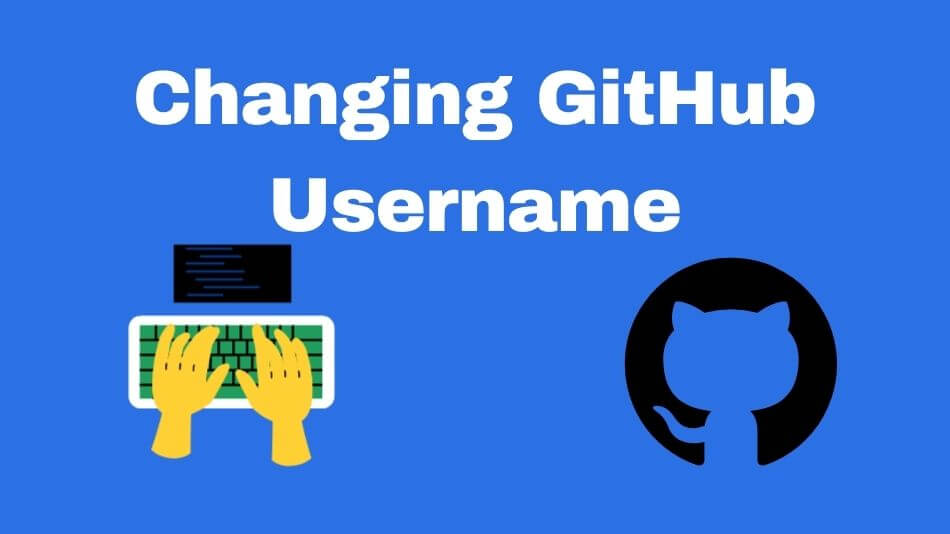
Your GitHub username serves as your digital identity in the world of software development.
Others use it to recognize you, view your contributions and collaborate on projects associated with you.
There may come a time when you need to change your GitHub username for personal or rebranding purposes or simply because you have outgrown its predecessor.
This guide will walk you through each step involved in doing just that.
Why Changing GitHub Username?
Before we dive into the steps to change your GitHub username, let’s discuss why you might want to make this change. Several reasons may prompt you to consider it:
Rebranding
If you’ve shifted your focus in the software development world or your interests have evolved, changing your GitHub username can help reflect your new identity.
Privacy Concerns
Sometimes, you might want to enhance your online privacy by updating your username, especially if your old one contained personal information.
Professional Growth
As your career progresses, you may prefer a more professional username that aligns with your current skillset and expertise.
Merging Accounts
A username change can streamline this process if you have multiple GitHub accounts or repositories and want to consolidate them into one identity.
Username Availability
You might simply want a username previously unavailable when you first signed up for GitHub.
How Changing GitHub Username?
Changing your GitHub username is a straightforward process, but it’s important to remember that there are some limitations and considerations. Follow these steps to change your GitHub username:
Log in to Your GitHub Account
Ensure you’re logged in to the GitHub account you want to change the username.
Access Account Settings
- Click on your profile picture in the top-right corner.
- Select “Settings” from the dropdown menu.
Navigate to the “Account” Section
On the left sidebar, click on “Account.”
Change Your Username
- In the “Change username” section, enter your new desired username.
- GitHub will check the availability of the new username. If it’s available, you’ll see a green checkmark.
Confirm Password
You’ll be prompted to enter your password to confirm your identity.
Save Changes
Click the “Change username” button to save your new GitHub username.
Update URLs and Configuration
After changing your username, you must update any URLs, links, or configurations referencing your old username in your repositories, organizations, and other services.
More Tips and Considerations: Changing GitHub Username
Changing your GitHub username is a relatively simple process, but there are additional tips and considerations to keep in mind:
Update Project Documentation
If you’ve contributed to open-source projects or have repositories with project documentation, make sure to update any references to your old username in those documents. This ensures that your work is accurately attributed to your new username.
Maintain Communication
Inform your followers and collaborators about the username change, especially if you’re involved in team projects or organizations. Clear communication will avoid any confusion in the developer community.
Keep Previous URLs in Mind
While GitHub will automatically redirect URLs containing your old username to the new one, it’s still a good practice to inform users and update any references on external websites or forums that may not automatically redirect.
Vanity URLs
If you had a vanity URL with your old username, you must set it up again with your new username. This can be done in your repository settings.
Don’t Rush the Decision
Changing your GitHub username should not be a hasty decision. Take some time to consider the implications and potential impact on your online presence, reputation, and work in progress.
Recheck Availability
Before you finalize your decision on a new username, check its availability across various platforms and websites to ensure a consistent online identity.
Be Mindful of Impact
If you’re a contributor to various repositories or part of developer communities, be mindful that your username change may cause some initial confusion. Make an effort to explain the reason behind the change to avoid misunderstandings.
Monitor Your Old Username
Even after changing your GitHub username, monitoring your old username periodically is a good idea to ensure that others are not using it for impersonation or misuse.
Backup Your Data
Before changing your username, consider backing up your important data, such as repositories and settings, to ensure nothing is lost during the transition.
Feedback from the Community
While GitHub’s process for changing usernames is usually seamless, it’s a good idea to solicit feedback from the community and your followers regarding the new username to ensure a smooth transition.
Legal and Ethical Considerations
Always abide by GitHub’s terms of service and be ethical in your username choices to avoid potential legal or policy violations.
Future-Proof Your Username
Think long-term. While your new username may be perfect today, will it still be relevant and suitable for your needs a few years from now?
Frequently Asked Questions: Changing GitHub Username

Here are some common questions people have about changing their GitHub username:
Q1: Can I change my GitHub username to anything I want?
A1: No, your new username must be unique and not in use by another GitHub user. It also cannot be used by an organization.
Q2: Can I change my GitHub username frequently?
A2: You can change your username, but there are limitations. You can only change it once every 60 days.
Q3: Will my followers and repositories be transferred to the new username?
A3: All your followers and repositories will be automatically updated to reflect your new GitHub username.
Q4: What happens to links with my old username?
A4: GitHub will automatically redirect URLs with your old username to your new one.
Q5: Will I lose access to my repositories when I change my username?
A5: No, you will not lose access to your repositories. All your repositories will still be associated with your account.
Q6: Can I change my username if I’m a member of an organizations?
A6: Yes, you can change your username even if you’re a member of an organizations. Just be sure to update any configurations that reference your old username.
Conclusion: Changing GitHub Username

Changing your GitHub username is a personal decision that various factors can prompt, including rebranding, privacy, or professional growth.
Though this process is straightforward, it is crucial that you carefully consider and communicate any proposed changes with the developer community.
Following the step-by-step guide provided here and considering additional tips and considerations, this article can help you transition smoothly to a new GitHub username and continue your journey as a software developer with a fresh digital identity.
Remember, your GitHub username reflects your coding journey, so choose wisely and confidently to make the change.
