Introduction
CSS stands for Cascading Style Sheets and is a stylesheet language used to describe a document’s look and formatting in HTML (Hypertext Markup Language). CSS is used to manage the style of a web document in a simple and easy-to-use way.
CSS rules specify the styles that should be applied to elements on a web page. A CSS rule consists of a selector and a declaration block.
The selector attributes to the HTML element you want to style, and the declaration block holds one or more declarations separated by semicolons. Separately, the declaration includes a CSS property name and a value isolated by a colon. In the blog, we will dive deep into CSS rules to have more control of the style of the web page.
A reminder of some previous rules

Here’s an example of a CSS rule:
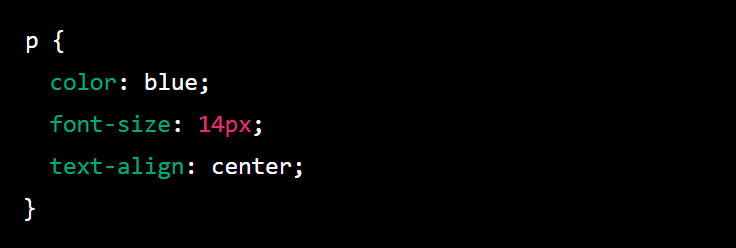
In this example, the p selector refers to all p elements on the web page, and the declaration block specifies that the text color should be blue, the font size should be 14 pixels, and the text should be aligned to the center.
CSS has diverse types of selectors, including element, class, and ID selectors. You can also use compound selectors to select elements based on their relationships within the HTML document.
You can apply CSS rules to a web page by linking to a separate stylesheet file in the HTML head element or by including the CSS rules directly in the HTML document using a style element.


You can also apply styles to specific elements using inline styles defined using the style attribute in the HTML element.

CSS is a powerful tool for controlling the appearance of web content and can be used to create visually appealing and user-friendly websites.
CSS rules
Font Family
Font Family Definition
A font family is a bunch of fonts that share common design characteristics, such as stroke width, character height, and other design elements. Font families create a consistent look and feel for a design or website and make it easier for designers and developers to work with typography.
Many different font families are available, each with unique characteristics and styles. Some typical font families include:
- Arial: A sans-serif font that is widely used in web design and print materials.
- Calibri: A sans-serif font that is often used in business documents and presentations.Verdana: A sans-serif font popular for use on the web because of its large x-height, making it easy to read on small screens.
- Georgia: A serif font that is often used in print materials and is also popular on the web.To use a font family in a web page or document, you need to specify the name of the font family in the CSS (Cascading Style Sheets) style sheet or in the formatting options of the document.
The browser or document software will substitute a default font if the font is not lodged on the user’s device.
CSS font-family property
The font-family property is a CSS property that sets the font for an element. It allows you to specify a prioritized list of fonts to use when rendering text. If the browser is unable to find or use the sooner font in the list, it will try the next font, and so on.
Here is a sample of how to use the font-family property:

In this example, the font-family property is applied to the body element, and it specifies that the text in the body should be rendered using the “Helvetica Neue” font.
If the browser is unable to use that font, it will try to use the “Arial” font. If it cannot use either of those fonts, it will use a sans-serif font available on the user’s device.
You can specify any number of fonts in a font-family list, separated by commas. The browser will try each font in order until it locates one that it can use. It’s a good idea to include a generic font family (such as sans-serif, serif, or monospace) as a fallback at the end of the list in case there are no specific fonts.
Font Size
Font Size Definition
In digital media, font size refers to the size of the letters and symbols that make up the text in a document or on a webpage. It is typically measured in points, with one point being equal to approximately 1/72 of an inch.
A font size is typically defined as the space from the top of the highest character to the bottom of the lowest character in a particular typeface.
Font size is crucial because it can affect the readability of text. Smaller font sizes can be harder to read, especially for people with vision impairments or those reading on small screens. Larger font sizes, on the other hand, can make the text easier to read and can be especially useful for headlines or other vital information that needs to stand out.
In digital media, font size can be changed by the user or the creator of the document or webpage. In many programs, such as word processors or web browsers, users can adjust the font size by using a tool or menu option.
In web design, font size is often specified in CSS (Cascading Style Sheets) using the “font-size” property.
font-size property
The font-size property is a CSS property that sets the size of the text in an element. The size can be set using a variety of units, including pixels, points, ems, and percentages.For example, to select the font size of an element to 16 pixels, you can use the following CSS:
![]()
To set the font size to 120% of the parent element’s font size, you can use the following CSS:

You can also use the font-size property to set the size of the text in an element using the rem unit, which stands for “root em”.
The rem unit is close to the root element’s font size (i.e., the <html> element). For example, to set the font size to be 1.2 times the size of the root element’s font size, you can use the following CSS:

The font-size property can also accept numeric values interpreted as pixels. For example, the following CSS sets the font size to 24 pixels:
![]()
It’s important to note that the font-size property does not inherit from the parent element by default. This means that if you don’t set the font-size for an element, it will use the default font size for the browser, which is typically 16 pixels.
Font Weight
Font Weight Definition
Font weight is a term used to describe the thickness or boldness of a font. It is often used in typography to give the text a specific emphasis or visual hierarchy.
Font weights are typically measured on a scale from 100 to 900, with 100 being the thinnest and 900 being the boldest. Most fonts come in a range of weights, with common options including normal (400), bold (700), and black (900).
In addition to these standard font weights, some fonts also offer intermediate weights, such as light (300), medium (500), and semibold (600). These weights can be used to create a more nuanced hierarchy of text within a design.
In CSS, font-weight can be specified using a numeric value or a keyword. For example, the following code sets the font-weight of an element to bold:

You can also use the keyword “bold” instead of the numeric value:

It’s important to note that not all fonts support all weights, so you may need to choose a different font or use a supported font-weight if the one you want is unavailable.
font-weight property
The font-weight property is used to determine a font’s weight (or boldness) in CSS. It can take various values, including keyword values such as normal and bold, as well as numeric values ranging from 100 to 900, with 400 and 700 being the most commonly used.
The higher the number, the bolder the font will appear.Here’s a sample of how you might use the font-weight property in a CSS rule:

In this example, the h1 element will have a bold font, while the p element will have a lighter font with a weight of 300.You can also use the font-weight property combined with the font-style property to create italicized text. For example:

This will create italicized, bold text for any element with the em tag.
Text Align
Text Align Definition
Text align refers to the alignment or justification of text within a document or element on a webpage. There are several different options for aligning text, including left align, right align, center align, and justified align.
- Left align, or left justification, aligns text along the left margin, with the right margin left ragged. This is the default alignment for most text on the web.
- Right align, or right justification, aligns text along the right margin, with the left margin left ragged.
- Center align, or center justification, aligns text evenly between the left and right margins, creating a “centered” look.
- Justified align, or full justification, aligns text along both the left and right margins, creating a more “formal” look. The text is spread out to fill the entire line, with the spaces between words and letters adjusted to create even margins.
You can specify the alignment of text using CSS (Cascading Style Sheets) or HTML (HyperText Markup Language). For example, in HTML, you can use the align attribute on a div element or the text-align property in CSS to specify the alignment of text within that element.
text-align property
The text-align property is a CSS property that specifies how text is aligned within an element. The text can be aligned to the left, right, or center of the element, or it can be justified to fill the width of the element.
Here is an example of how to use the text-align property in a CSS rule:

This rule will center align the text within all p elements on the page.You can also use the text-align property with inline elements, such as span or a, by applying the property directly to the inline element:

The text-align property can also accept the following values:
- left: aligns the text to the left edge of the element
- right: aligns the text to the right edge of the element
- center: centers the text within the element
- justify: spreads the text out to fill the width of the element, adding space between words and letters as needed.
Note that the text-align property only affects the alignment of the text within an element. It does not affect the alignment of the element itself within its parent element.
To align an element within its parent, you can use the margin and padding properties or the float and display properties.
Background Color
Background Color Definition
In computer graphics, the background color is the color that appears behind the content of a page or window. It is the color that fills the area that is not occupied by other elements such as text, images, or other graphics.
The background color can be set in a number of ways, depending on the context in which it is being used.
In HTML and CSS, the background color of an element is set using the background-color property. This property can be set to any valid color value, such as a named color, a hexadecimal value, or an RGB value. For example, the following CSS code sets the background color of a div element to red:

In desktop applications such as image editors or word processors, the background color is often set using a color picker or a palette of predefined colors. The background color can also be set to a transparent value, allowing the elements behind it to show through.
In addition to setting the background color of an element, it is also possible to set a background image or gradient as the background of an element. These options can be used to create more complex and visually appealing backgrounds.
background-color property
The background-color property is used in Cascading Style Sheets (CSS) to specify the background color of an element.
The value of this property can be any valid CSS color value, including keywords, hexadecimal values, and RGB or RGBA values.Here’s an example of how you might use the background-color property in your CSS:

You can also use the background-color property in inline styles within HTML elements, like this:

Note that the background-color property only applies to the background color of an element. If you want to specify other aspects of an element’s background, such as its image or repeat behavior, you can use the background property.
Opacity
Opacity Definition
Opacity is a term used to describe the degree to which a material is able to transmit light. A material that is completely transparent, such as clear glass, allows light to pass through it completely and is said to have an opacity of 0%.
A completely opaque material, such as a solid metal block, does not allow any light to pass through it and is said to have an opacity of 100%. Materials that are somewhere in between these two extremes, such as frosted glass or thin cloth, are said to have an intermediate level of opacity.
Opacity is an important property of materials because it affects how light travels through them. Materials that are highly opaque can block the passage of light, making them useful for creating shadows or blocking unwanted light from entering a space.
Highly transparent materials can allow light to pass through them, making them useful for creating windows or other features that let light into a space. Understanding the opacity of a material is essential for a wide range of applications, including architecture, engineering, and manufacturing.
Opacity property
The opacity property in CSS specifies the level of transparency of an element. It can be used to make an element partially transparent or fully transparent (invisible).
The opacity property can be set on any element, and it applies to all the child elements as well.The value of the opacity property can be a number between 0 and 1, with 0 being fully transparent and 1 being fully opaque. For example, to make an element 50% transparent, you would set its opacity property to 0.5:

You can also use the rgba() function to set the transparency of an element’s color. The rgba() function takes four parameters: the red, green, and blue values of the color, pursued by the alpha value, which controls the transparency.
The alpha value can also be a number between 0 and 1, with 0 being fully transparent and 1 being fully opaque.For example, to set the color of an element to a 50% transparent red, you would use the following rgba() function:
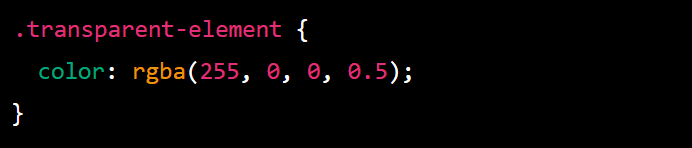
Note that the opacity property only affects the transparency of an element and not its children. If you want to make an element and its children transparent, you can use the rgba() function to set the transparency of the element’s background color.

Background Image
Background Image
A background image is a graphic element that is placed behind the content of a webpage or other document. It is often used to provide a visual context or to add decorative elements to the layout of the page. Background images can be static, meaning they do not change, or they can be animated, meaning they change over time.
There are several ways to add a background image to a webpage or document. One way is to use the CSS background-image property, which allows you to specify the location of the image file and various other formatting options, such as its size, position, and repeat behavior.
You can also use HTML to specify a background image by using the <body> or <div> element and setting the background attribute to the URL of the image file.
It is essential to consider the size and resolution of the background image when using it on a webpage. Large images can slow down the page’s loading time, and images with low resolution may appear pixelated or blurry when displayed at a larger size.
It is also essential to consider the color scheme and overall design of the webpage when selecting a background image to ensure that it fits with the overall aesthetic of the site.
Background Image Property
The background-image property is a CSS property that sets a background image for an element. The value of the background-image property is the URL of the image file.
Here is an example of how to use the background-image property in a style rule:

This will set the background image of the body element to my-image.jpg.You can also specify multiple elements’ background images by separating the URLs with a comma. For example:

You can control how the background image is displayed using other properties such as background-repeat, background-position, and background-size.

In this example, the background-repeat property is set to no-repeat, which means the image will not be repeated. The background-position property is set to center, which means the image will be centered within the element.
The background-size property is set to cover, which means the image will be resized to cover the entire element.
!important Directive
!important DirectiveDefinition
In CSS (Cascading Style Sheets), the !important directive is used to indicate that a particular style should take priority over any other styles that may be defined in different style sheets or in the same style sheet.
When a style is marked as !important, it will be applied to an element regardless of whether or not other styles have been applied to that element.Here is an example of how the !important directive is used in CSS:
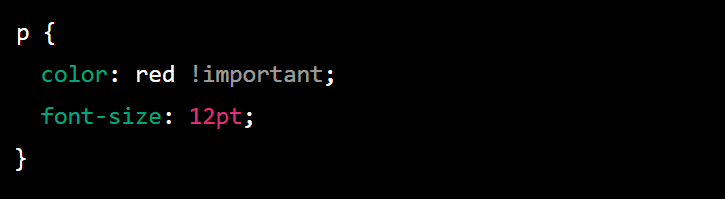
In this example, the text color of all p elements will be red, regardless of any other styles that may be applied to those elements. The font size will also be 12pt, but this will not be !important and may be overridden by other styles.
It is generally considered a best practice to avoid using the !important directive whenever possible, as it can make it more difficult to override styles and can make your style sheets less maintainable.
However, in some cases it may be necessary to use !important in order to ensure that a particular style is applied correctly.
!important property
The !important property is a way to override normal specificity in CSS (Cascading Style Sheets). It is used to ensure that a particular style will be applied to an element, even if other styles have been applied that would normally take precedence.
Here’s an example of how to use the !important property in a CSS rule:

This rule will cause all p elements on the page to be displayed in red, regardless of any other styles that have been applied to them.
Using the !important property sparingly is essential, as it can make your stylesheets more challenging to maintain and make it harder to understand how styles are applied to your elements.
Generally, it’s best to use it only as a last resort when other methods of styling an element are not working as expected.
CSS Visual Rules Summary

There are several key points to remember when it comes to applying visual rules in CSS:Specificity: When multiple rules apply to the same element, the one with the highest specificity will be applied.
This means that more specific selectors (such as those that include an ID or a class) will have precedence over more general ones (such as a tag selector).
Inheritance: Styles applied to an element will also be inherited by its child elements unless they are explicitly overridden.The cascade: When multiple rules apply to the same element, the one that appears later in the stylesheet will take precedence. This is known as the cascade.
The box model: In CSS, each element is considered to be a box with padding, borders, and margins surrounding the content. These can be customized to create different visual layouts.Responsive design: CSS allows you to create websites that adapt to the size and orientation of
the user’s device, using media queries and flexible layout techniques.Understanding and applying these principles allows you to effectively use CSS to style and layout web pages.
