Introduction
Instantly accessing your code editor and debugger with the help of CodeLite is the topic of the article easiest way to install CodeLite on Windows. The programmer needs to make an easy installation process and an intuitive interface that helps work on a code effortlessly.
What is CodeLite?
CodeLite is a cross-platform, open-source IDE for the C and C++ programming languages. It is designed to be straightforward and provides a robust programming environment.CodeLite was originally designed as a programming tool. CodeLite has been released as an independent project to provide a free IDE that supports multiple platforms.Concepts to know before installing CodeLite
What is C++ programming?
C++ is one of the most popular programming languages today, and it’s used for various purposes, including system programming, embedded systems, cross-platform application development, and video games.
What are 64 bits Systems?
64-bit systems are a type of computer processing architecture. These systems have 64-bits of address space and can access more than 4 GB of RAM.What are 32 bits Systems?32-bit systems are a type of computer processing architecture. These systems have 32-bits of address space and can access a maximum of 4 GB of RAM.
Easiest Way To Install CodeLite on Windows
Download and install CodeLite
The first step to start using CodeLite is to download it. The installation process is pretty straightforward and doesn’t take more than a few minutes. Once installed, you can start coding in C++ or C# programming languages without requiring additional setup. Go to the link below to download CodeLile for windows.
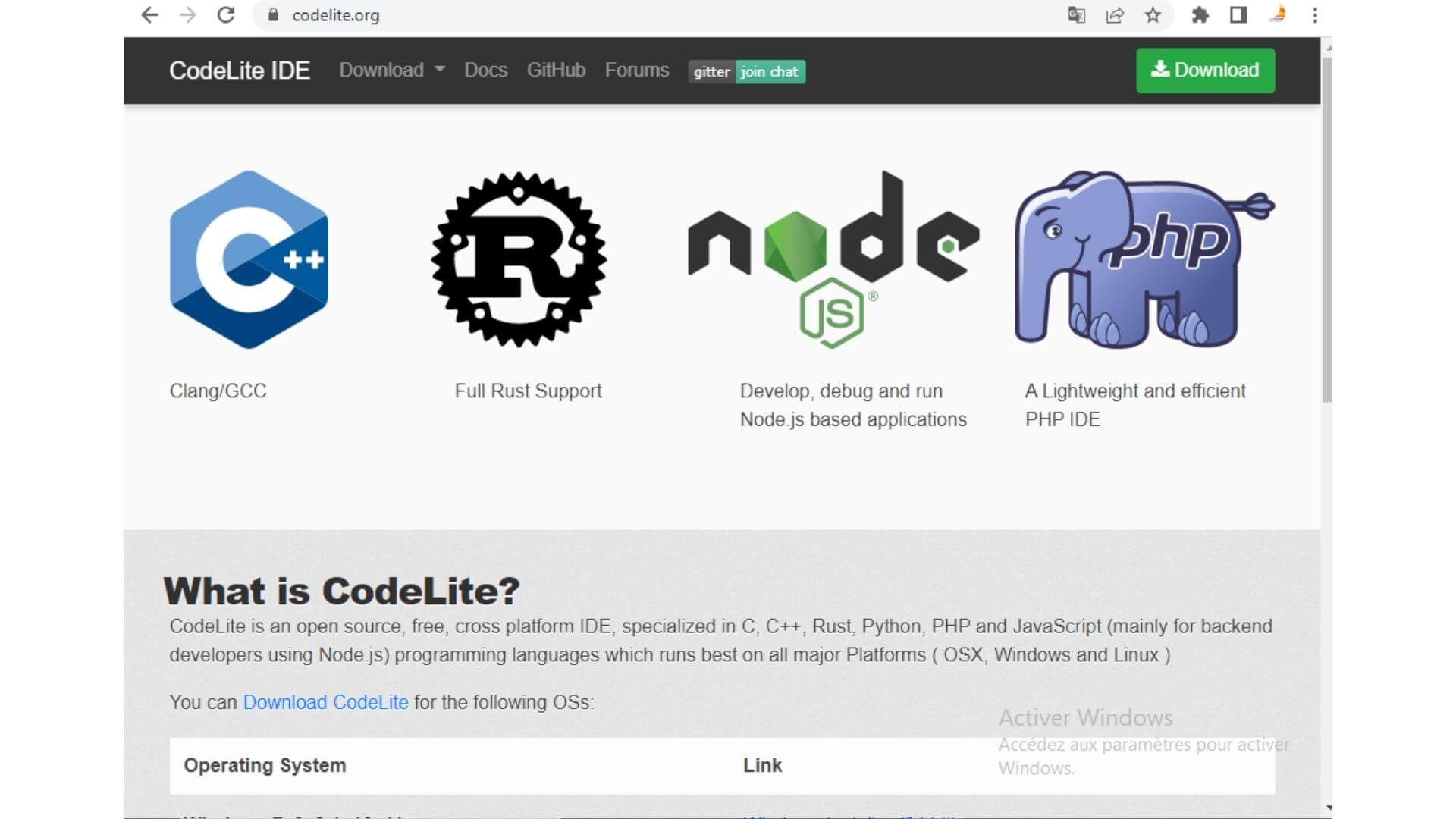
Support the developers if you wish
Provide the developers with tools and resources that will help them do their job better and improve the codelite software development.
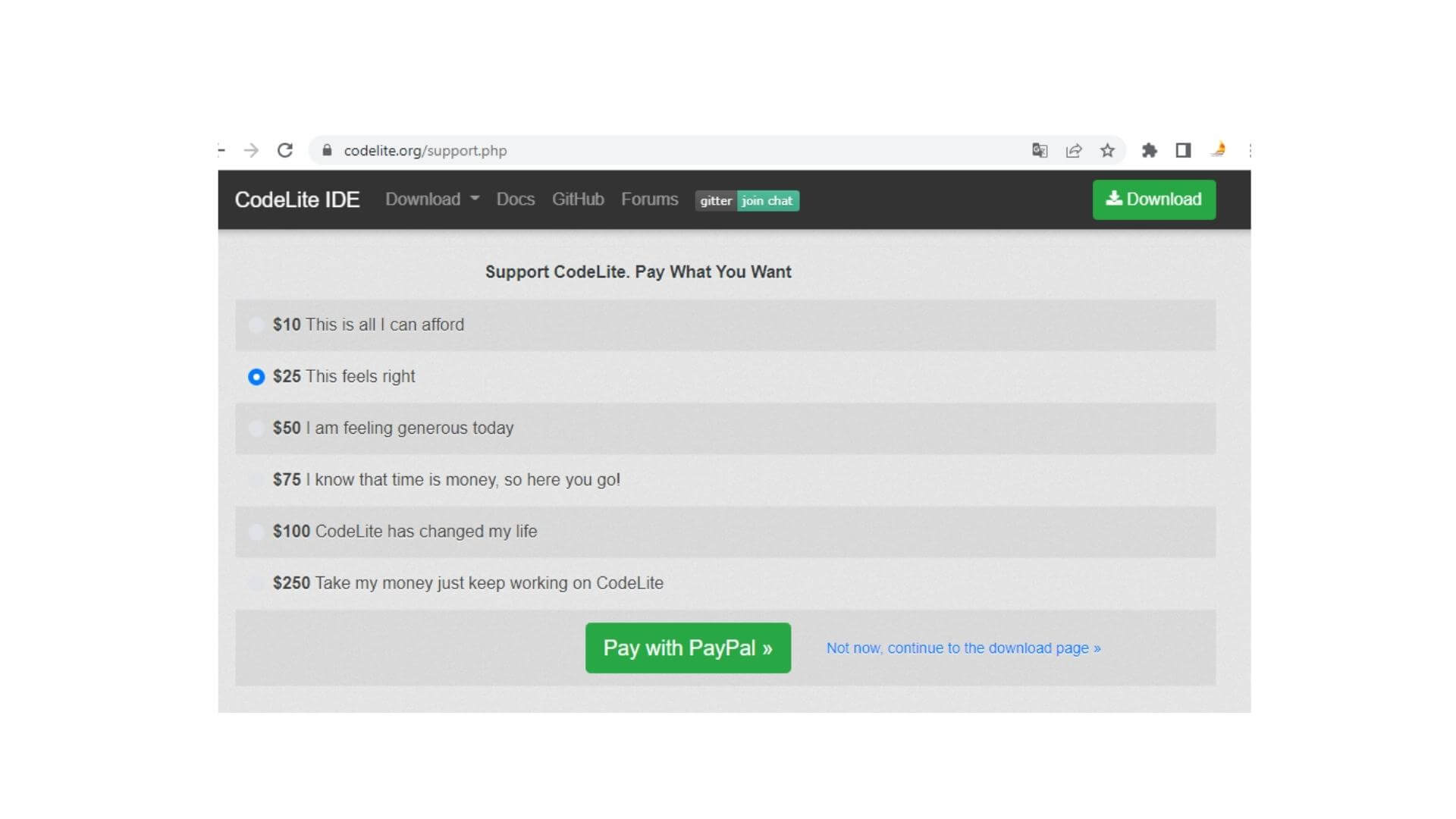
Press download
Choose the first link Windows Installer 64 BIT
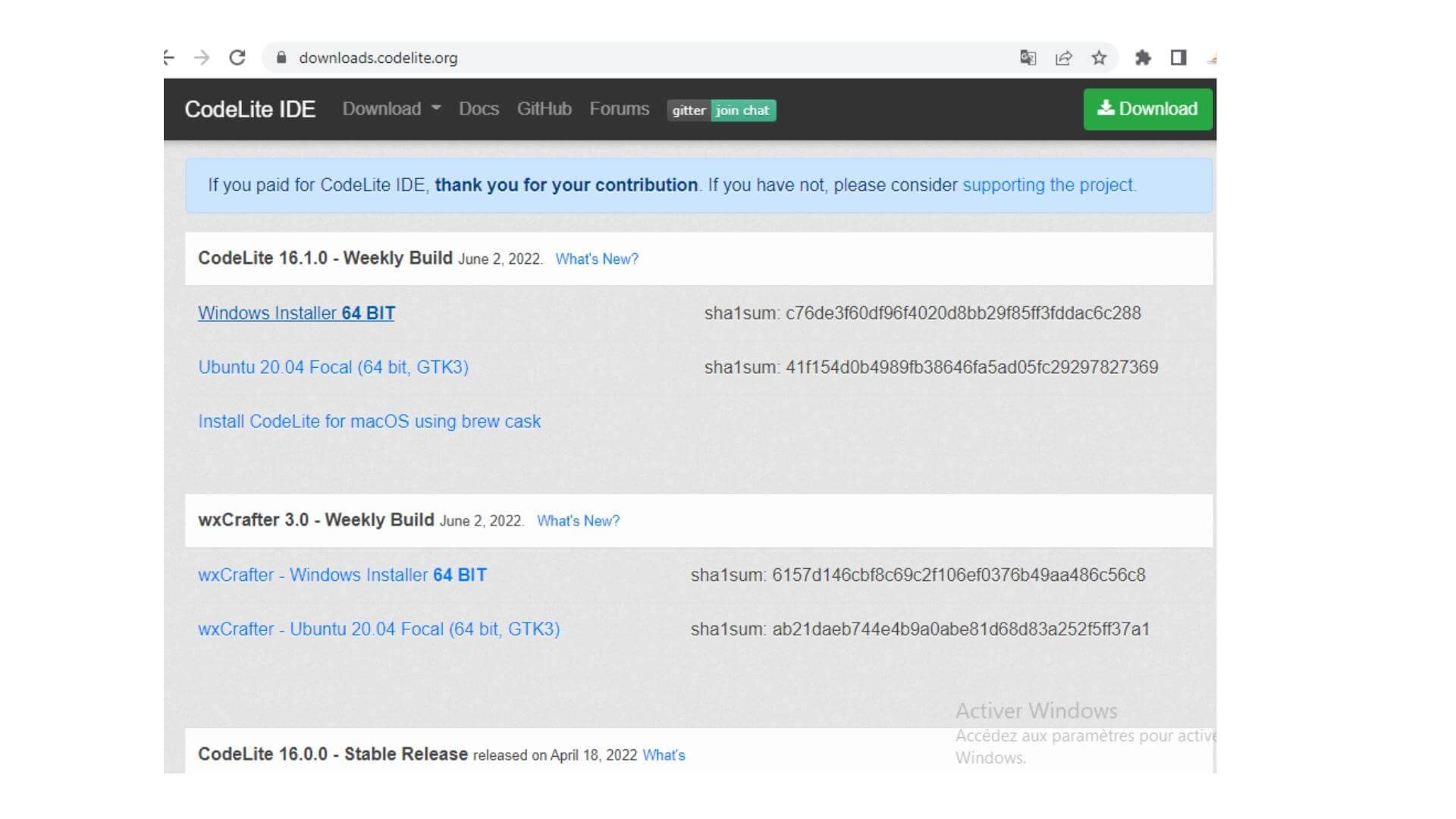
Wait for the program to load
The time taken to download the program depends on the speed of the internet flow depending on your provider.
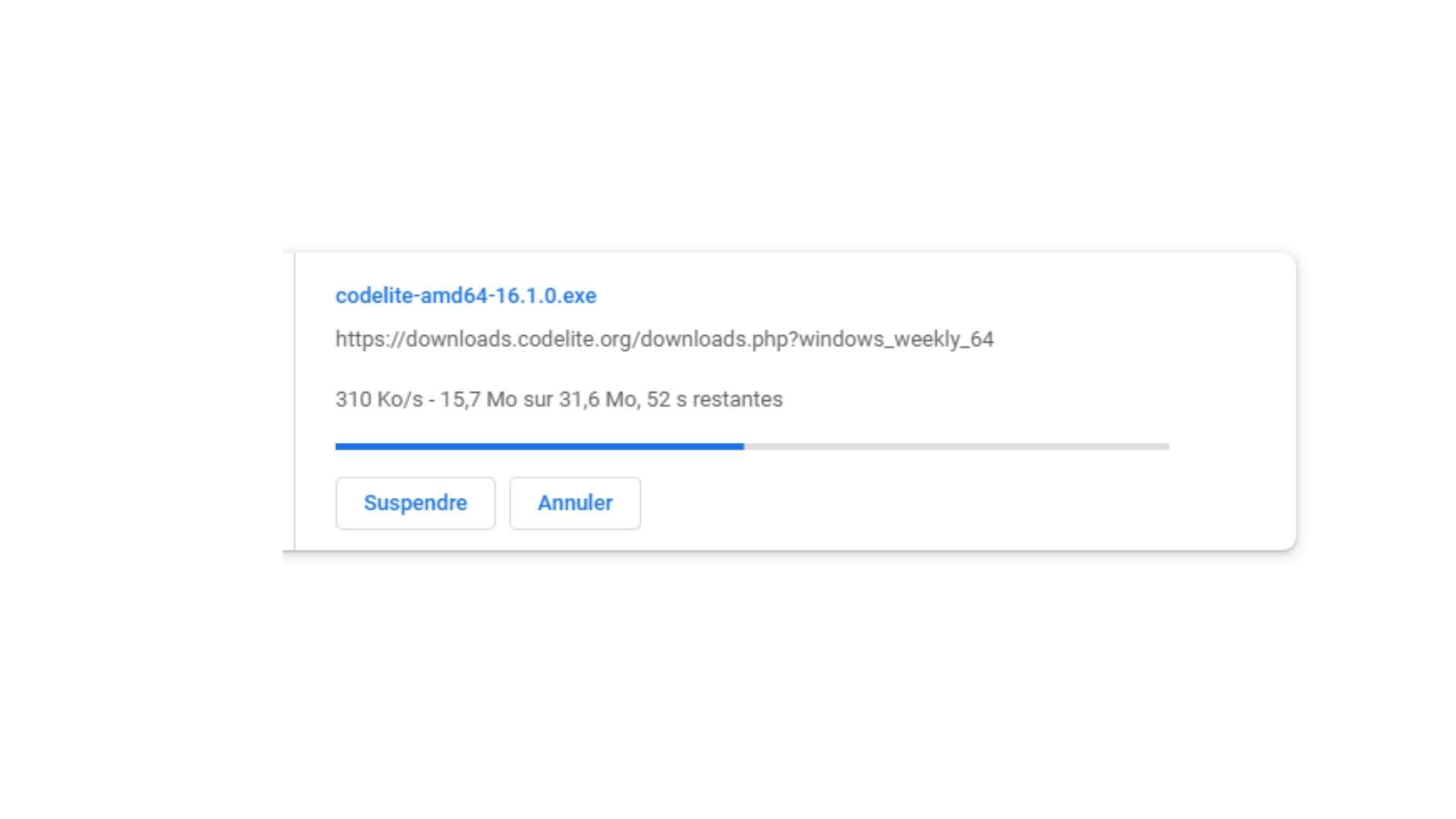
Accept the license agreement of codelite
The Codelite license agreement is a legal agreement you must accept before using the software. Reading through it and understanding what you agree to is essential. You can find it in the “License Agreement” section in the welcome dialog box when starting up Codelite for the first time.
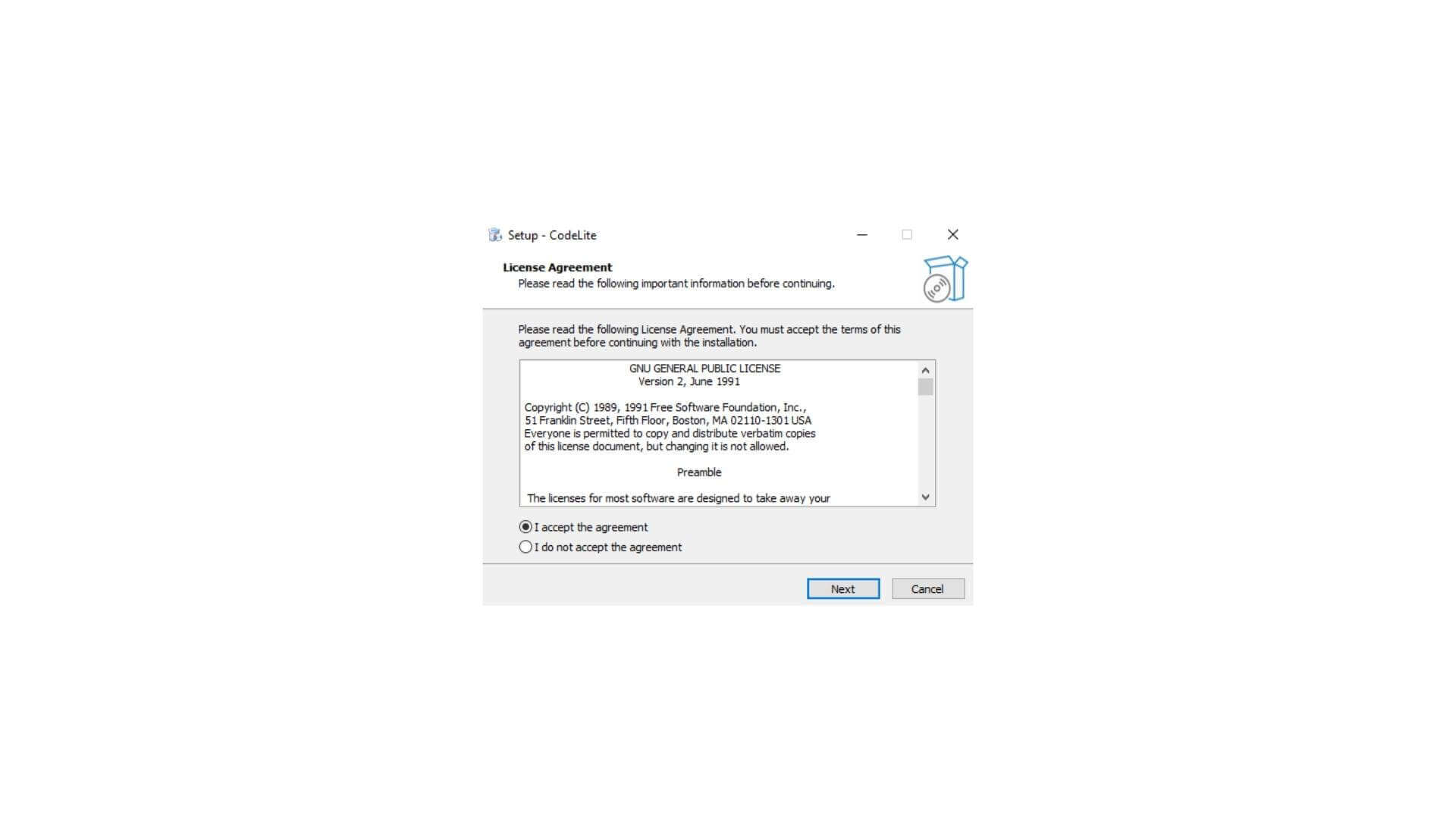
Select distination location folder
It is essential to select a location that will be easy to find later on, as well as one that is secure.

Few steps before launching the program
- Create a quick shortcut and a launch shortcut
- Beguin the installation of codelite
- Run the installation of codelite
- Setup has finished installing codelite on the computer windows 10
- Launch codelite
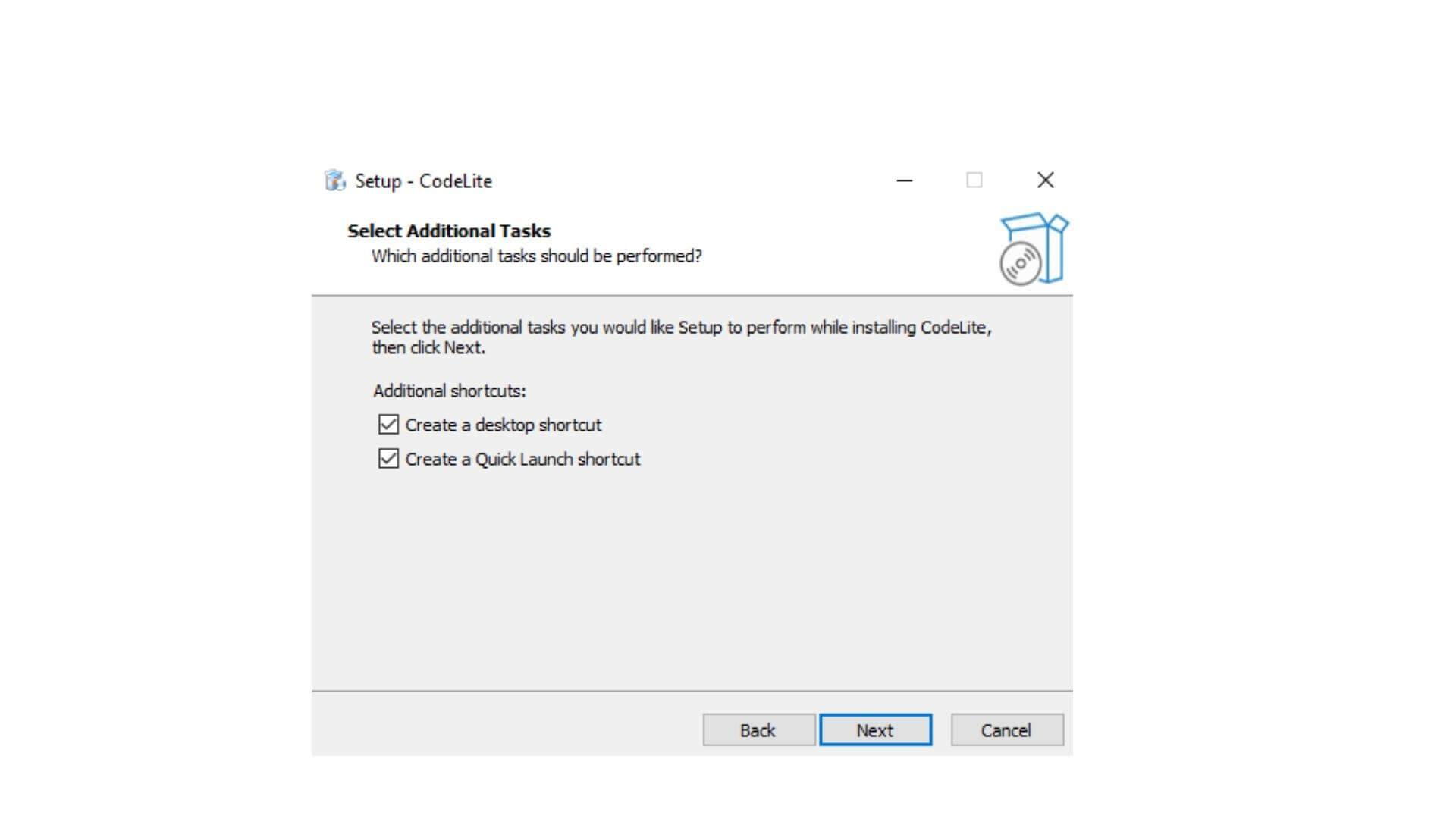
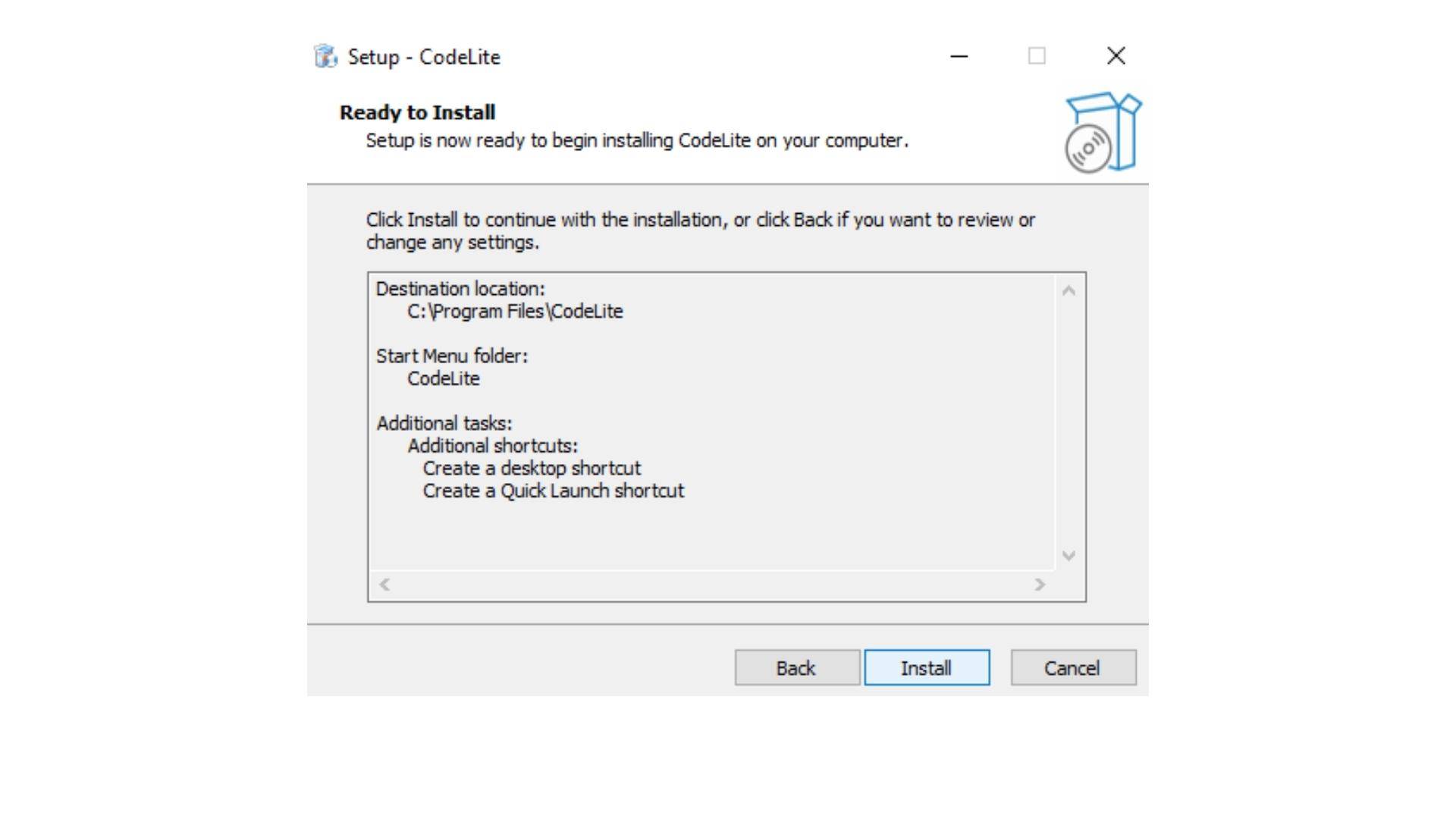
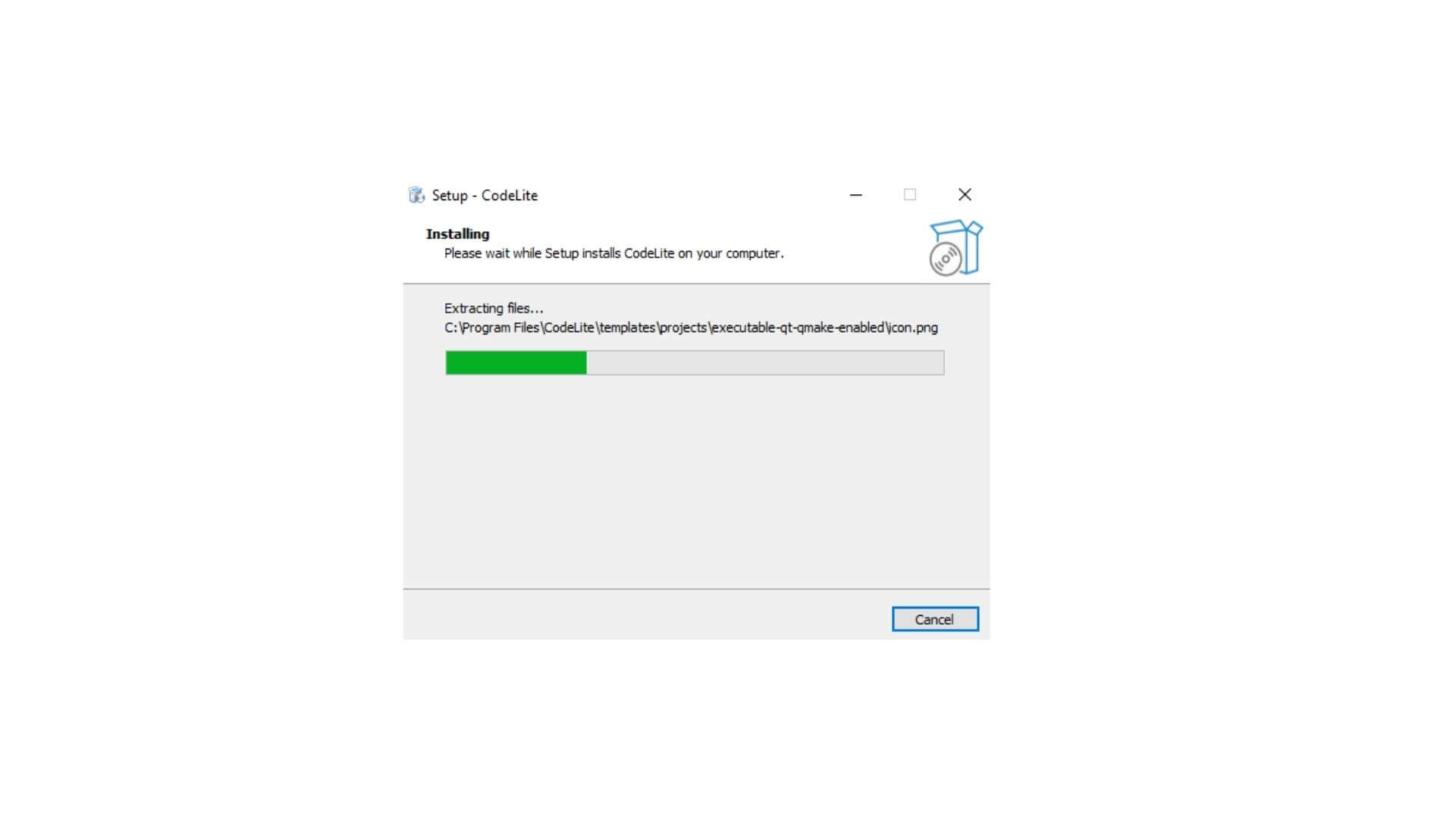
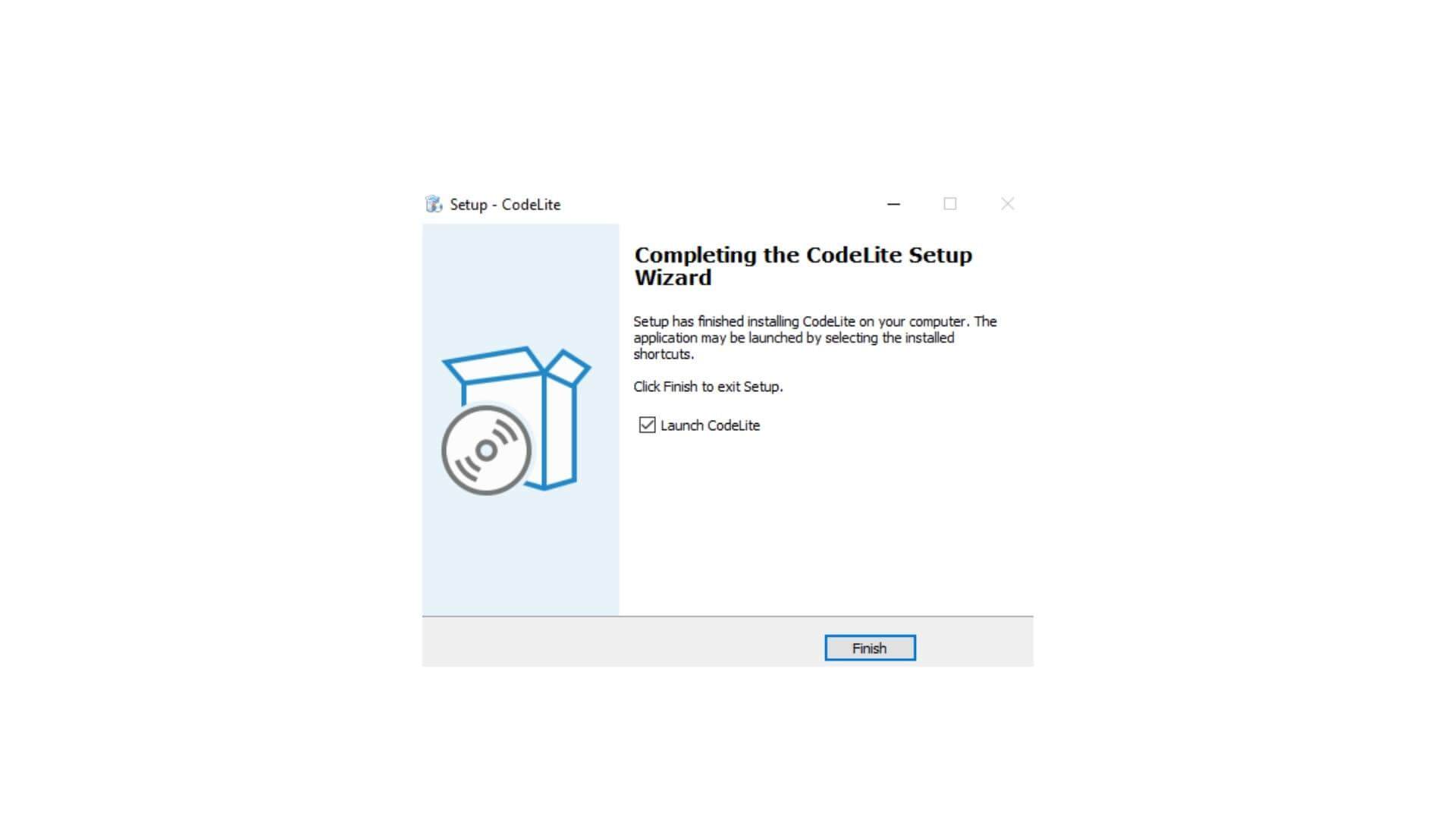
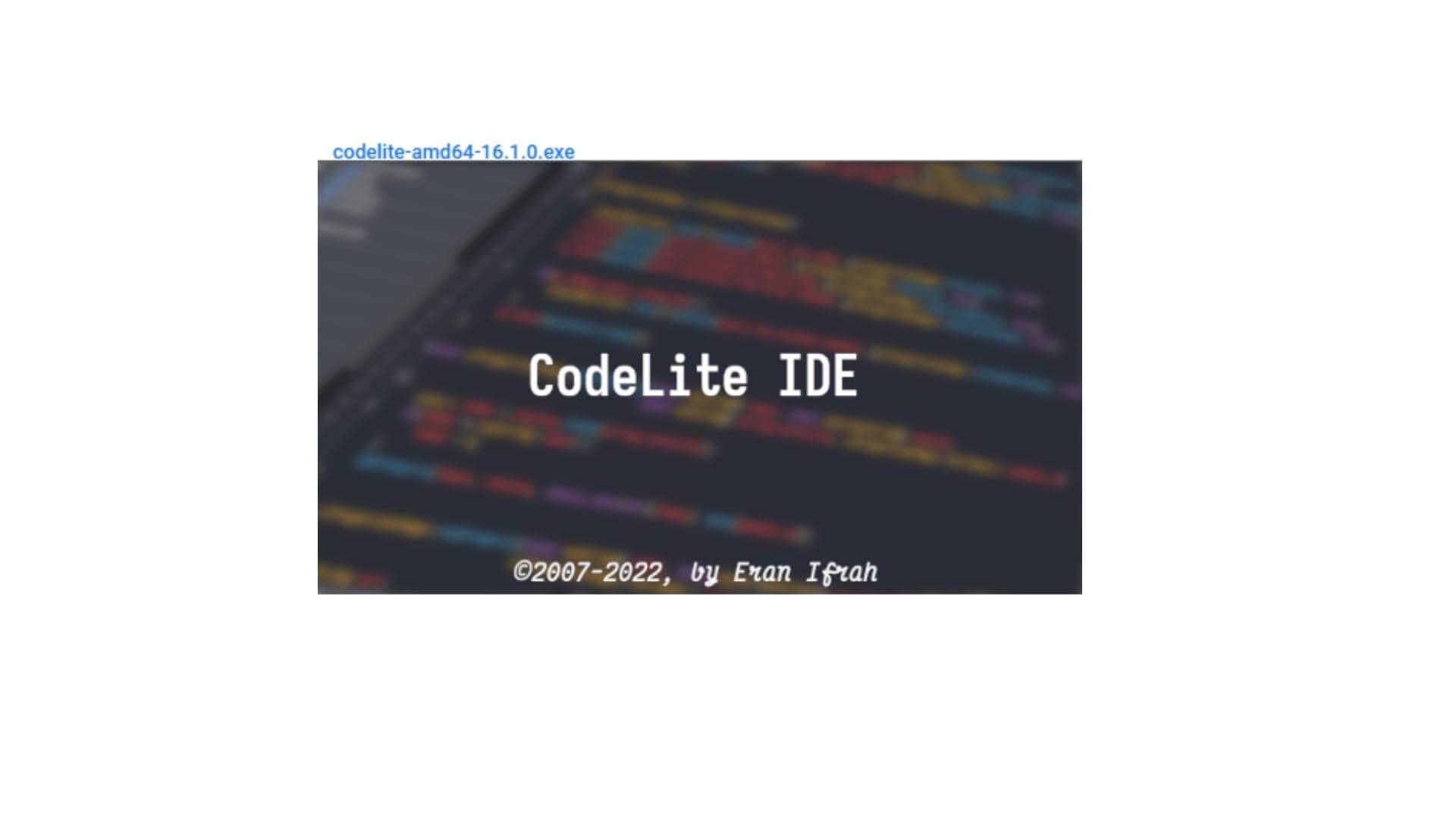
Configure the CodeLite
- Configure the theme editor of CodeLite IDE
- run setup wizard
- Select c and c++ development
- Let codelite configure your installed compiler
- Customize colors
- Select the editor theme
- Set white space and indentation
- Build setting CodeLite IDE
- create new workspace
- create a new workspace
- create C++ workspace
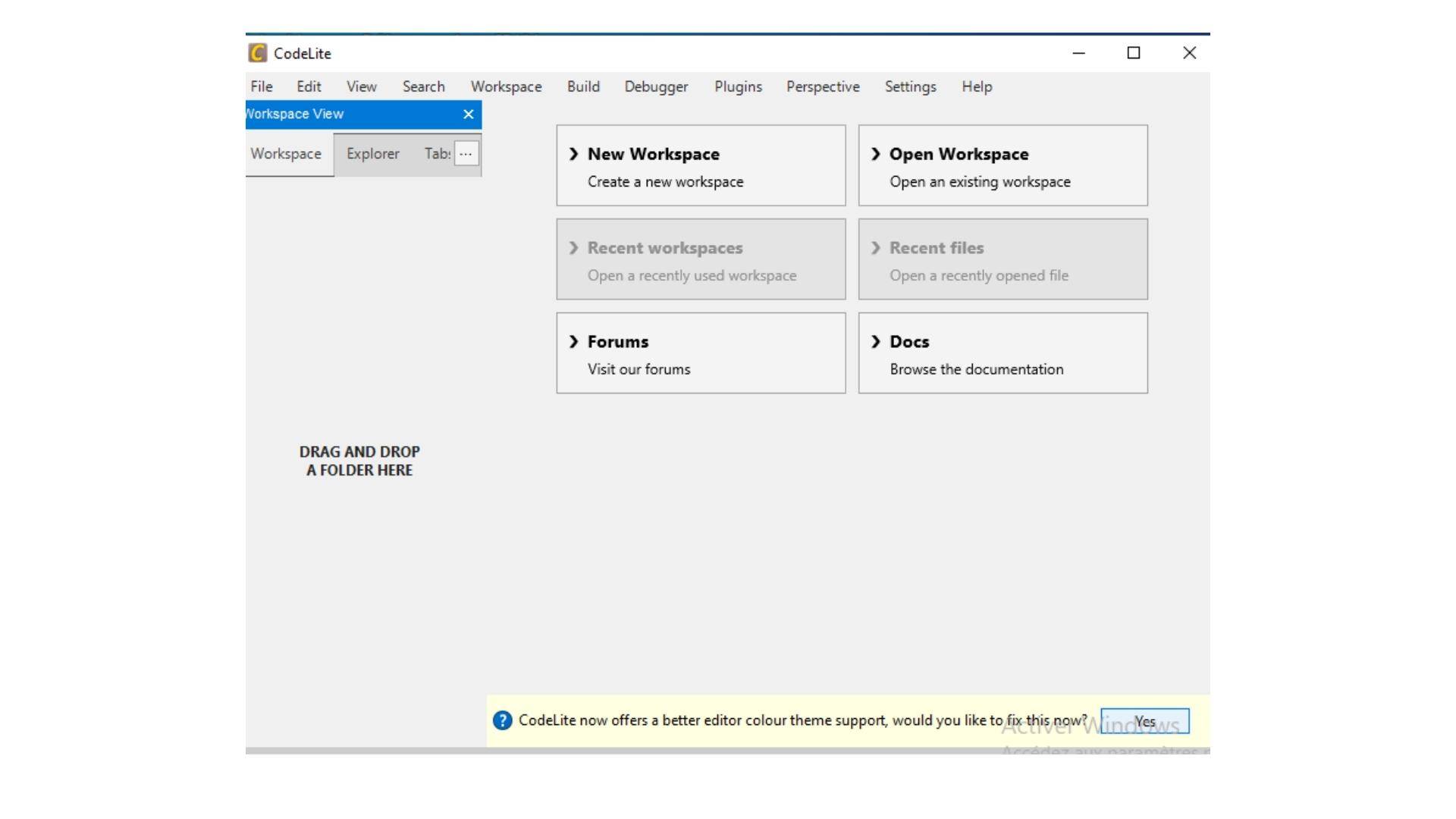
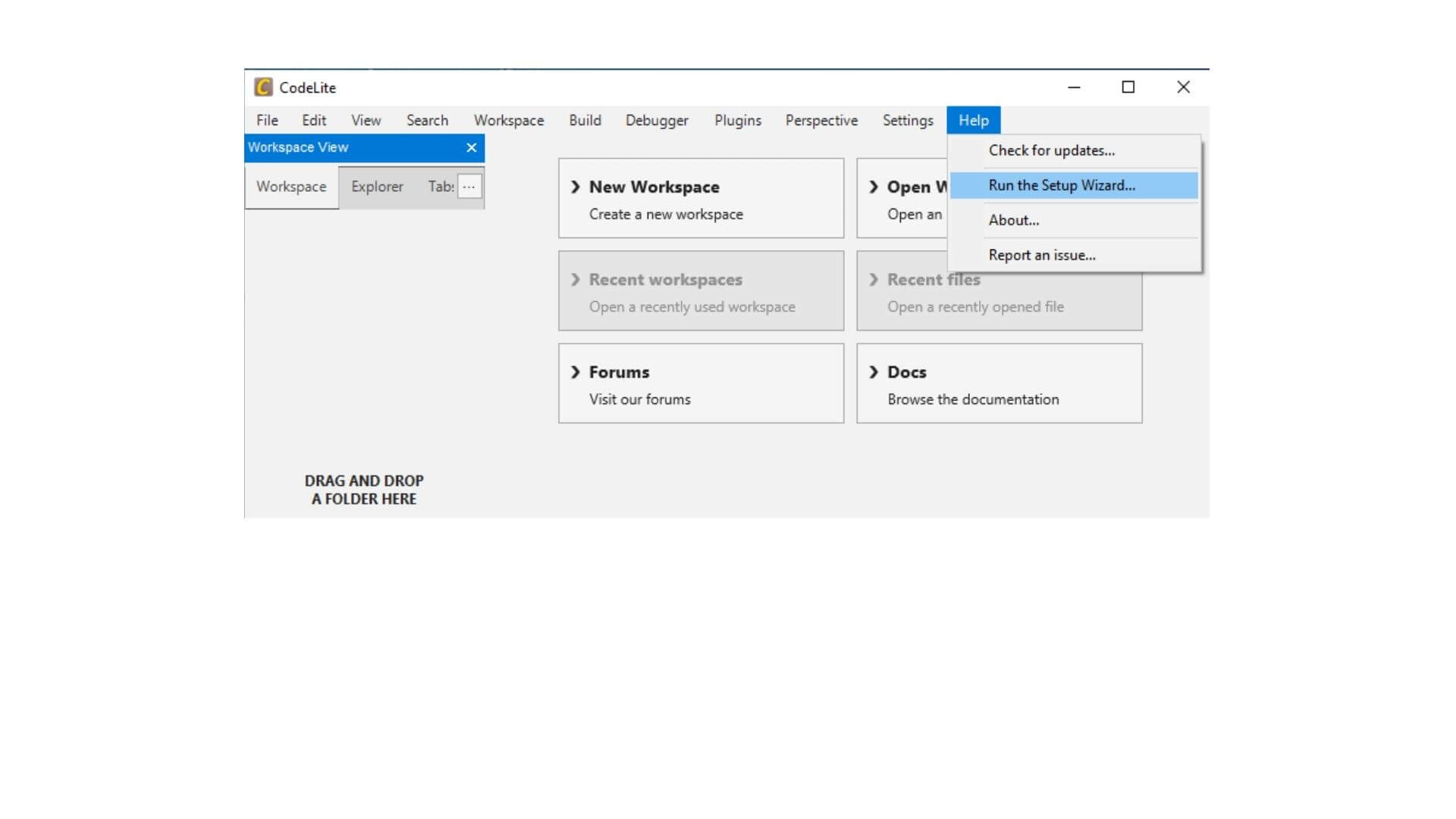
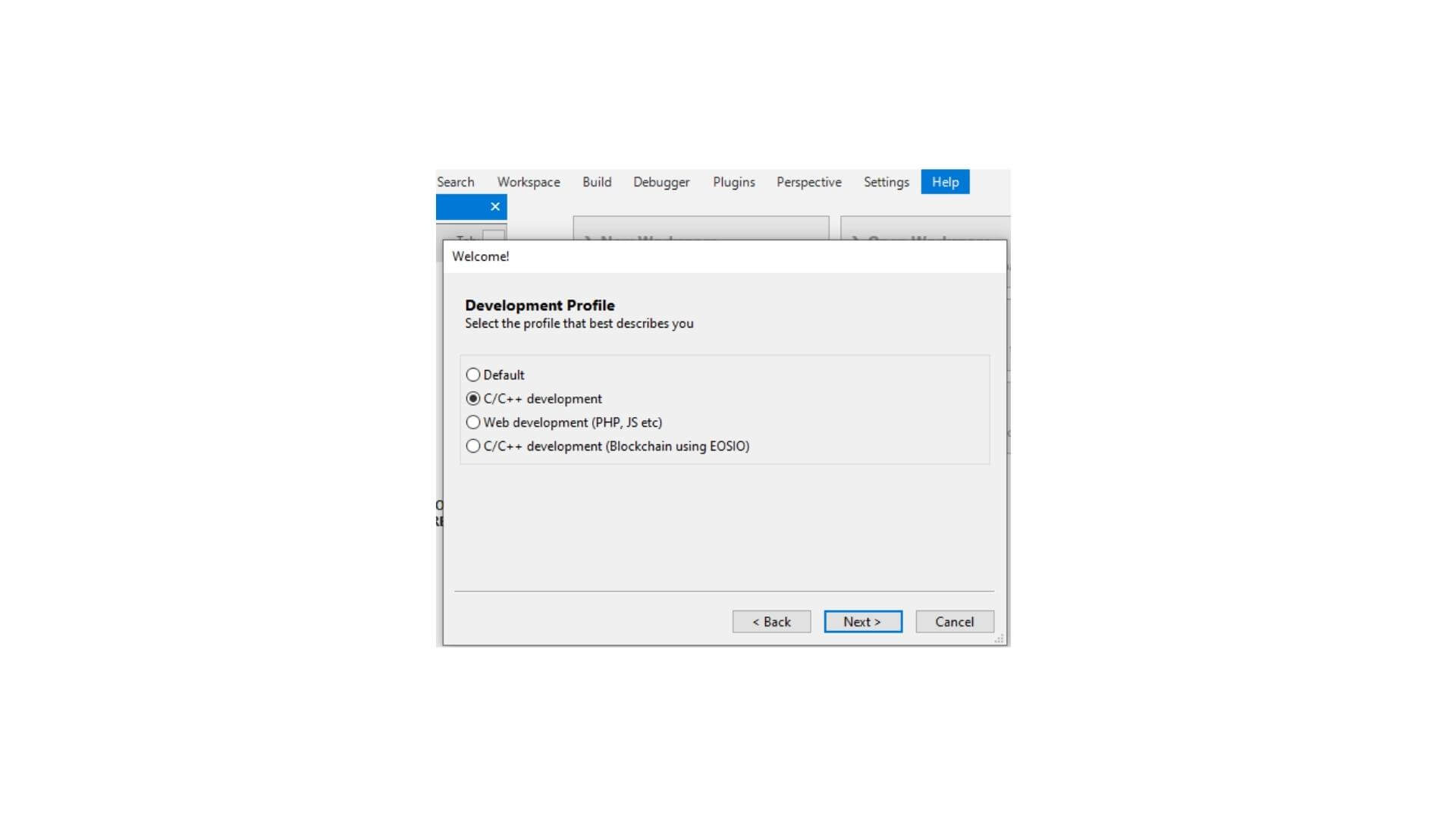
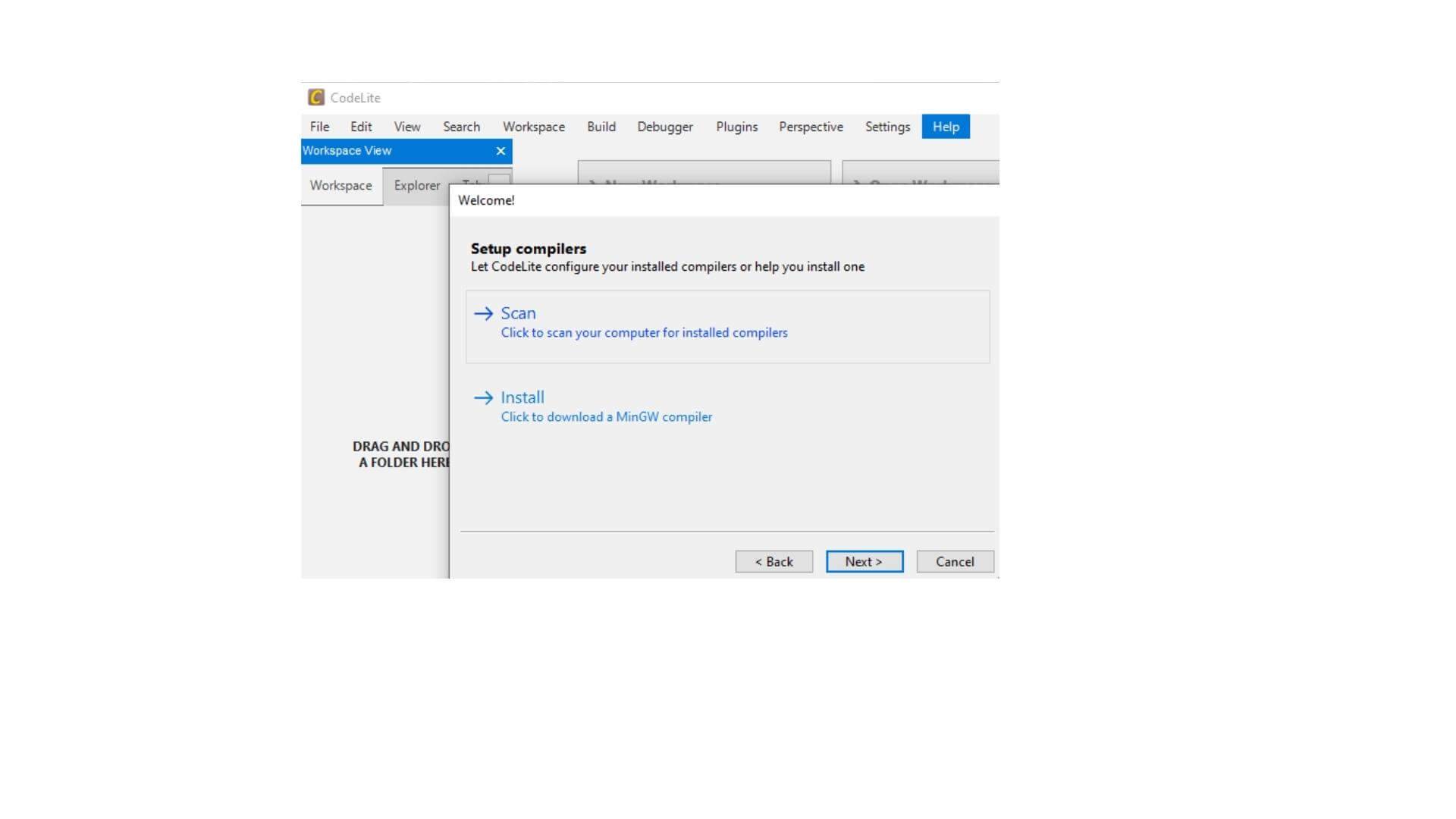
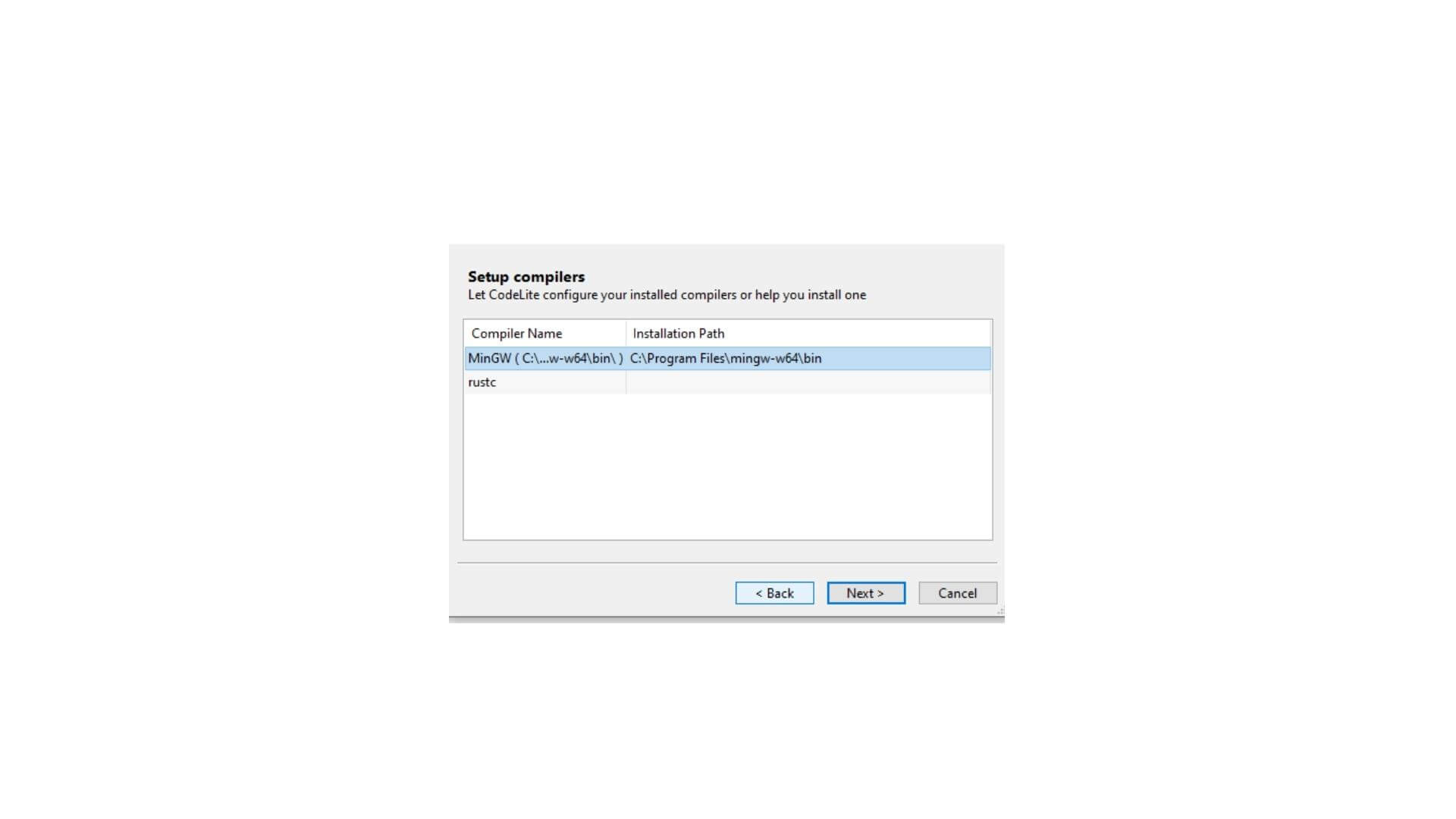
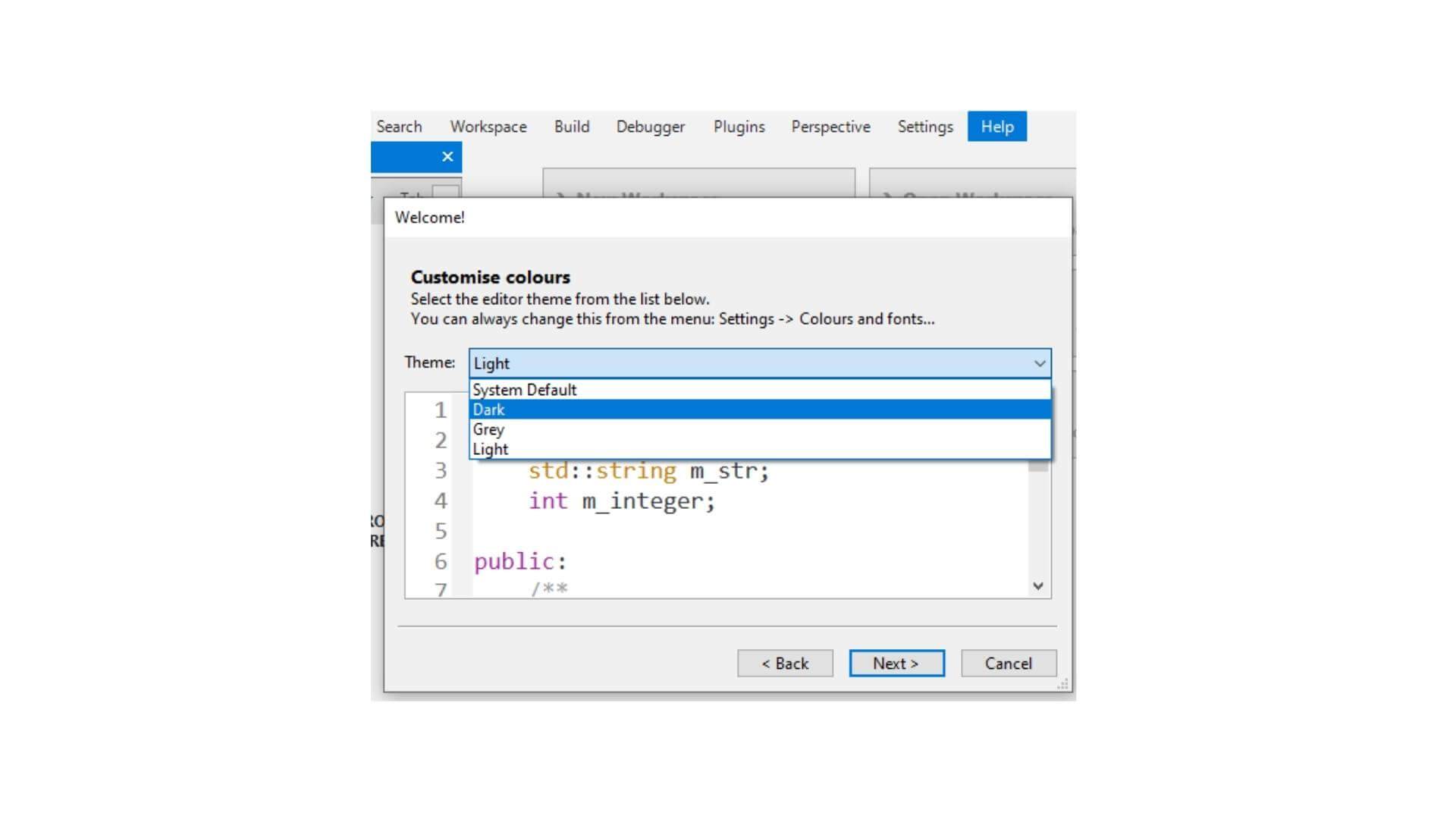
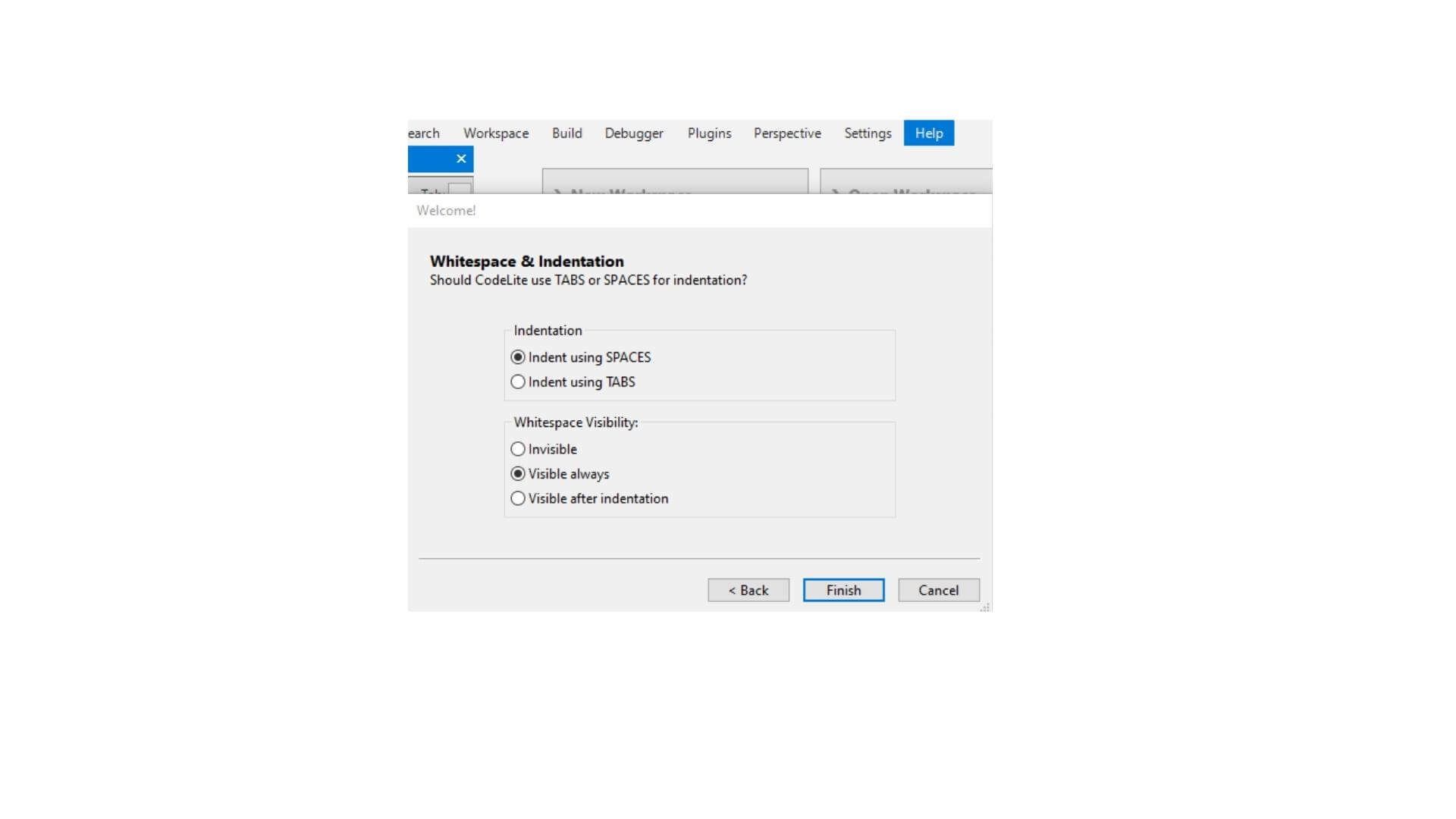

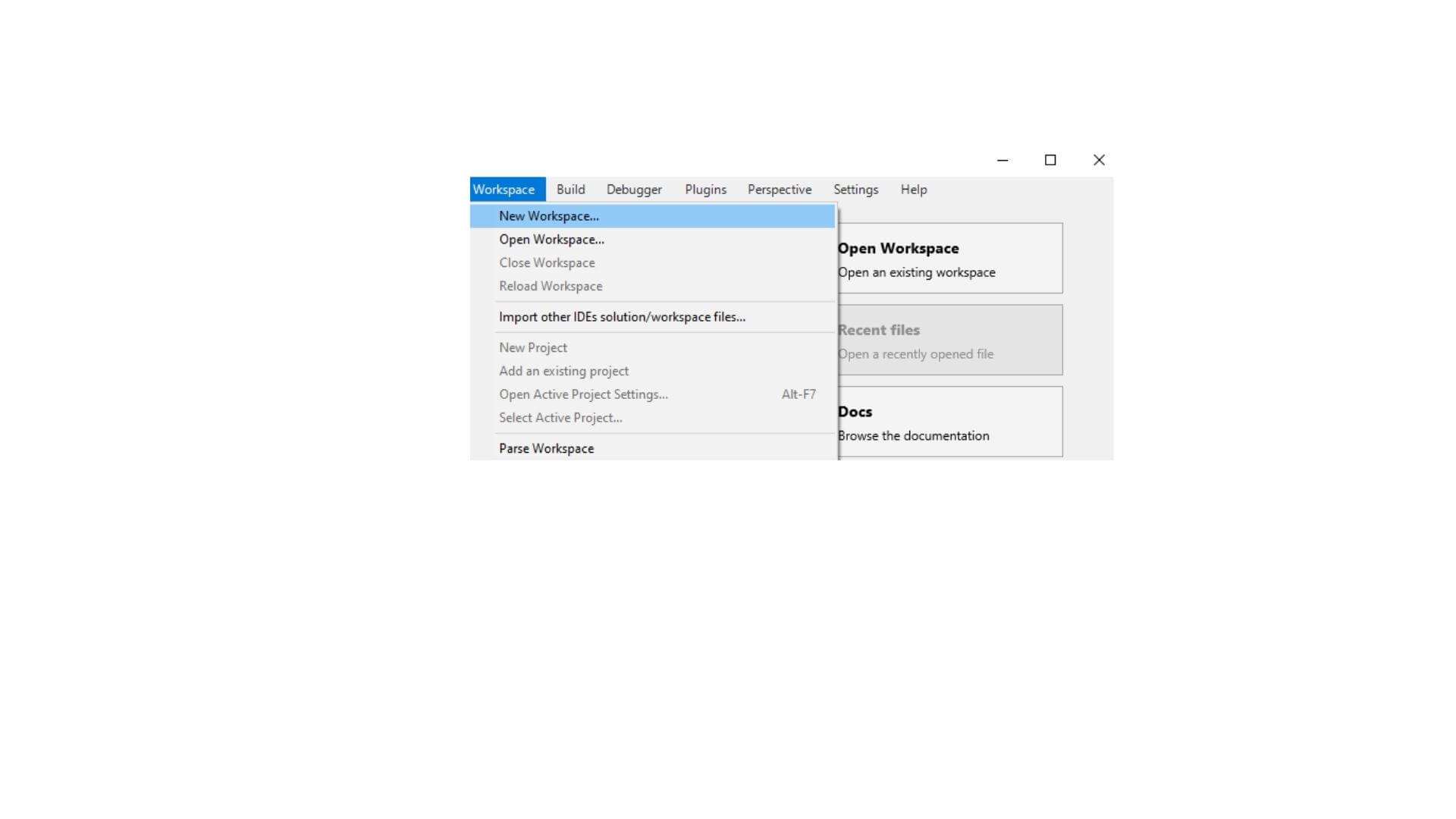
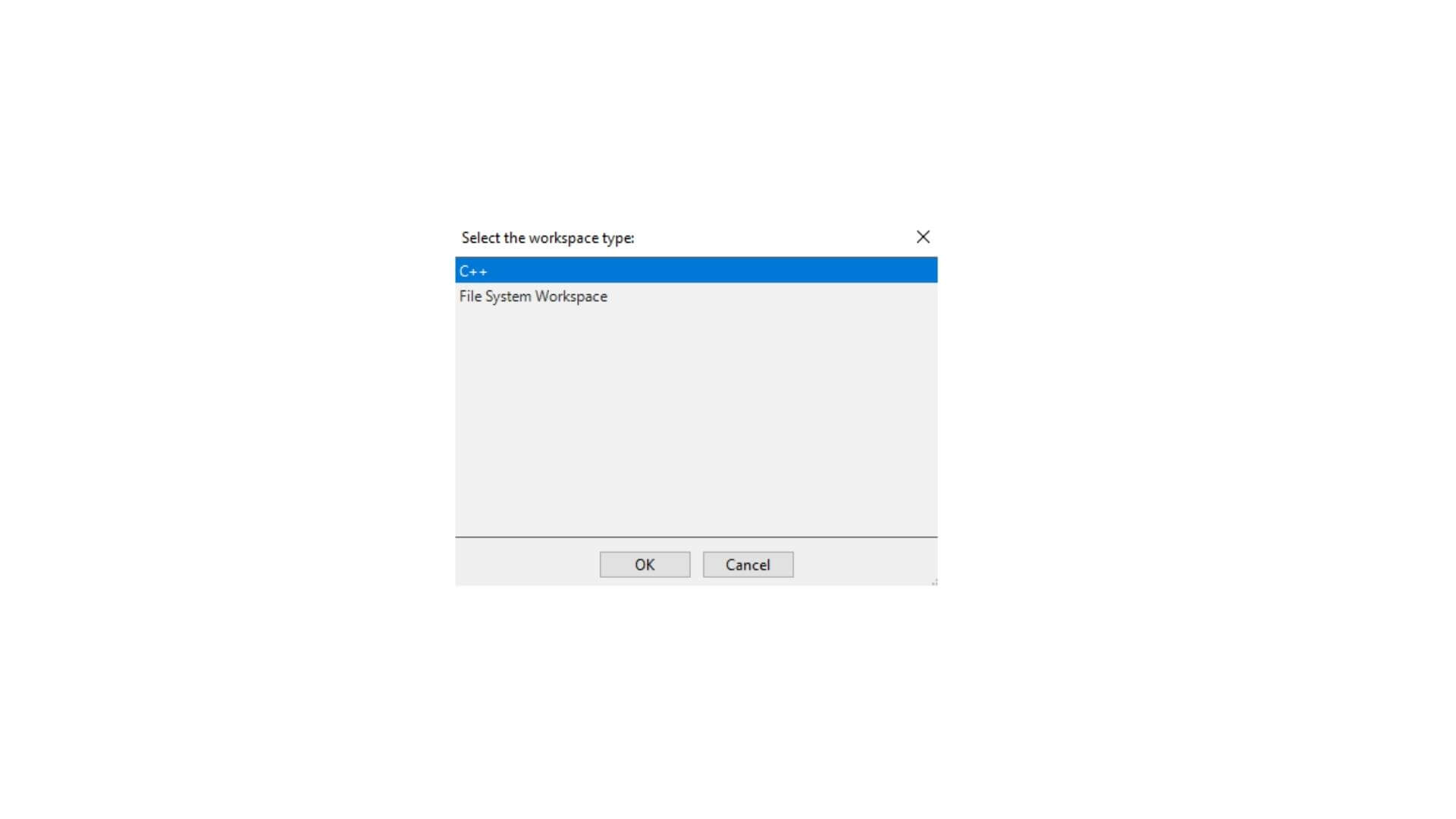
Create c++ project
- Create new project
- configure the new project
- Set the compiler settings
- Configure linker option
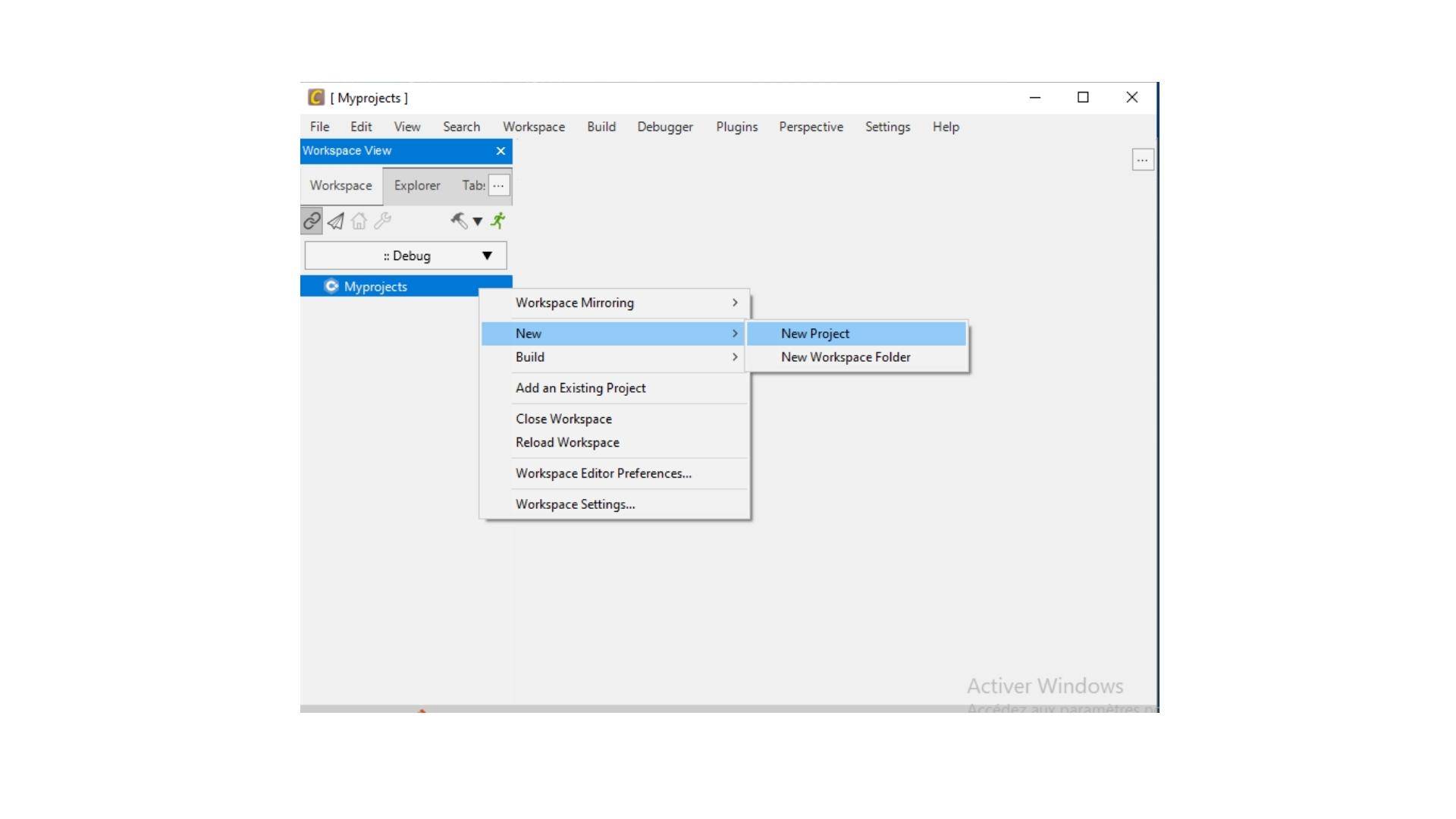
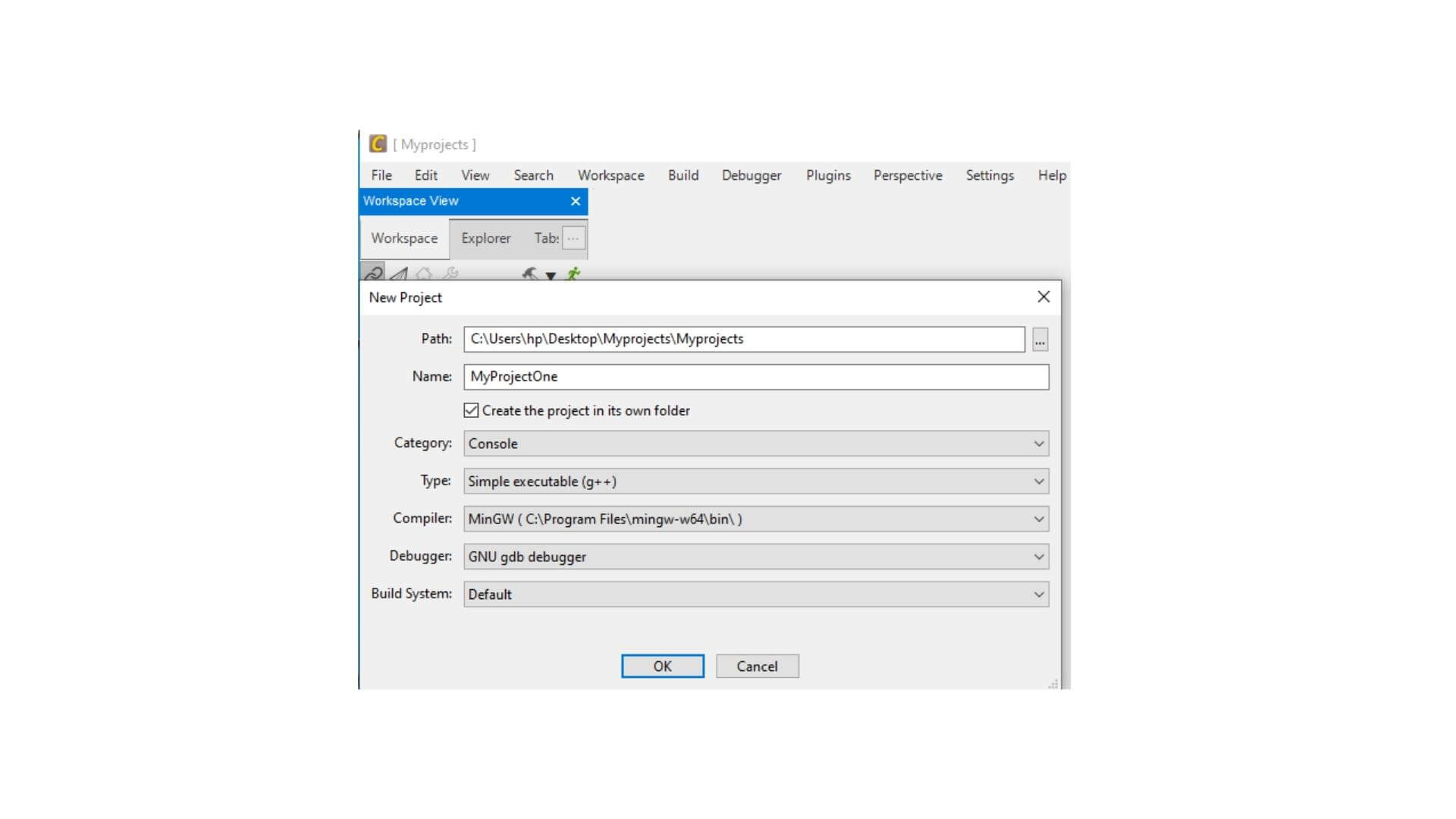
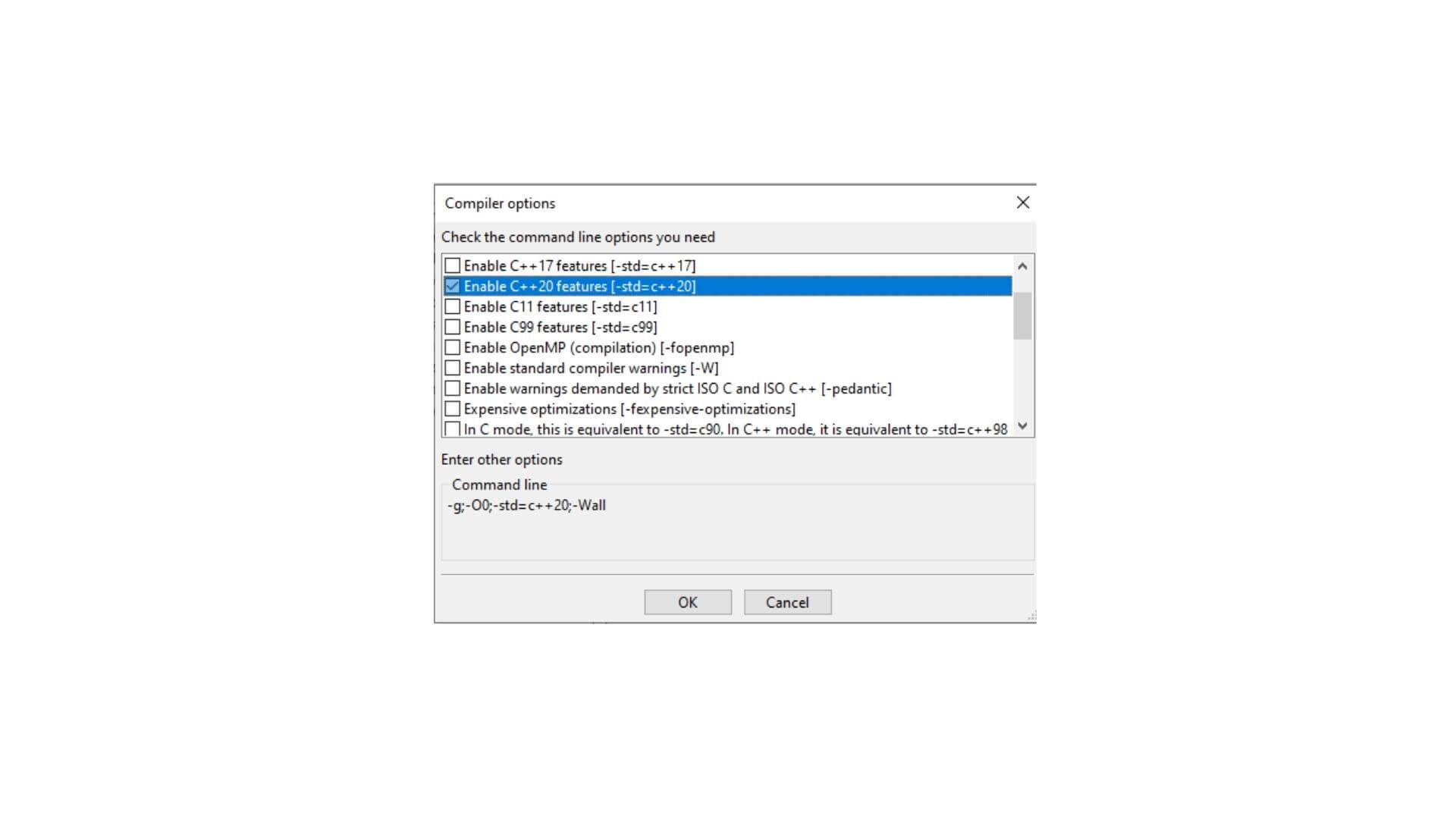
Compiler settings are the configuration of the compiler that is used for different purposes.The compiler settings can be configured to generate executable files, generate libraries, and other various options.
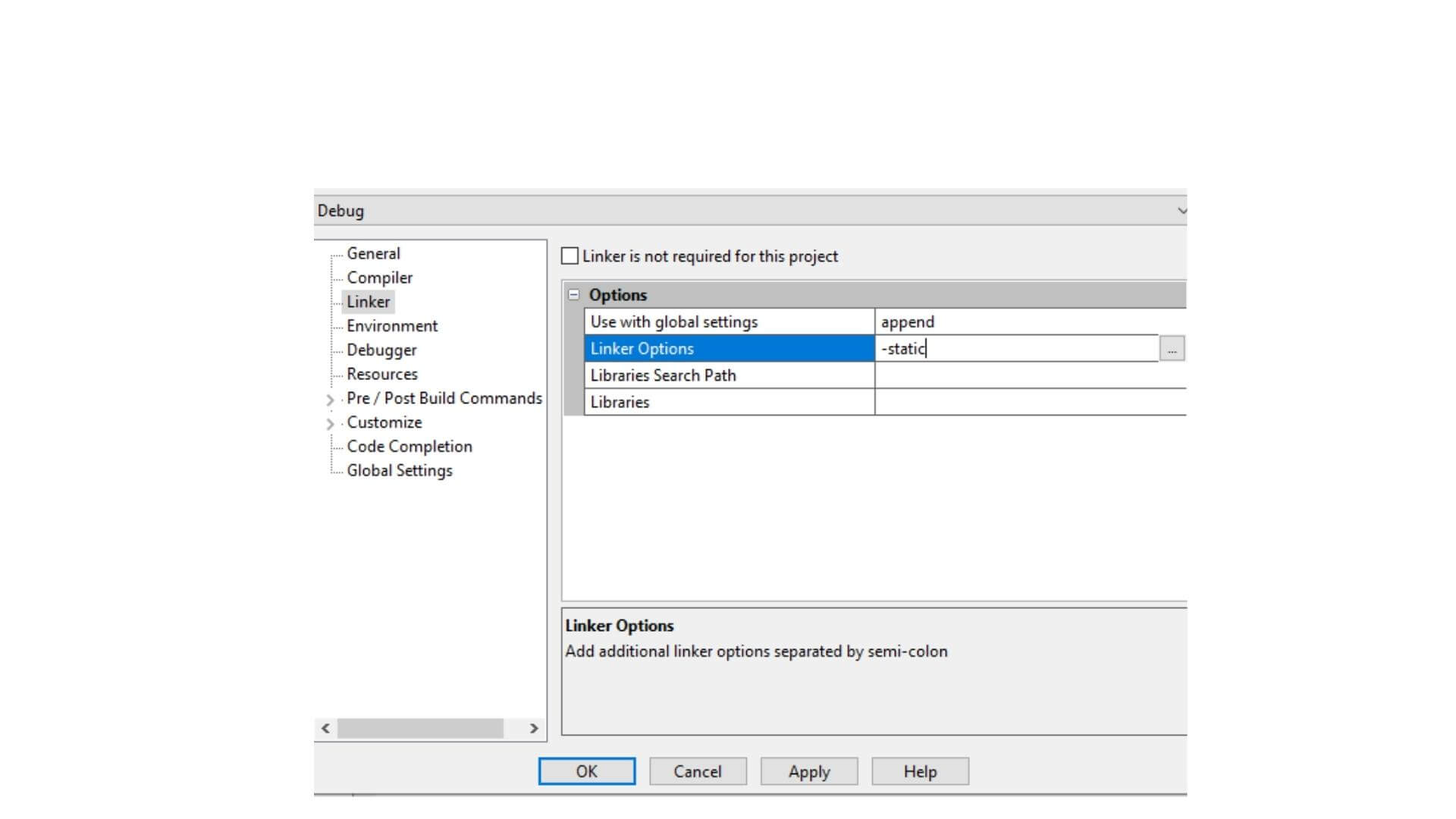
The linker option is a set of switches used during compilation to specify how the compiler should link the object files.
-static – do not allow dynamic linking
First C++ program
The first C++ program is a simple “Hello, World!” program. The following code is the source code that can be compiled and executed on the command line.
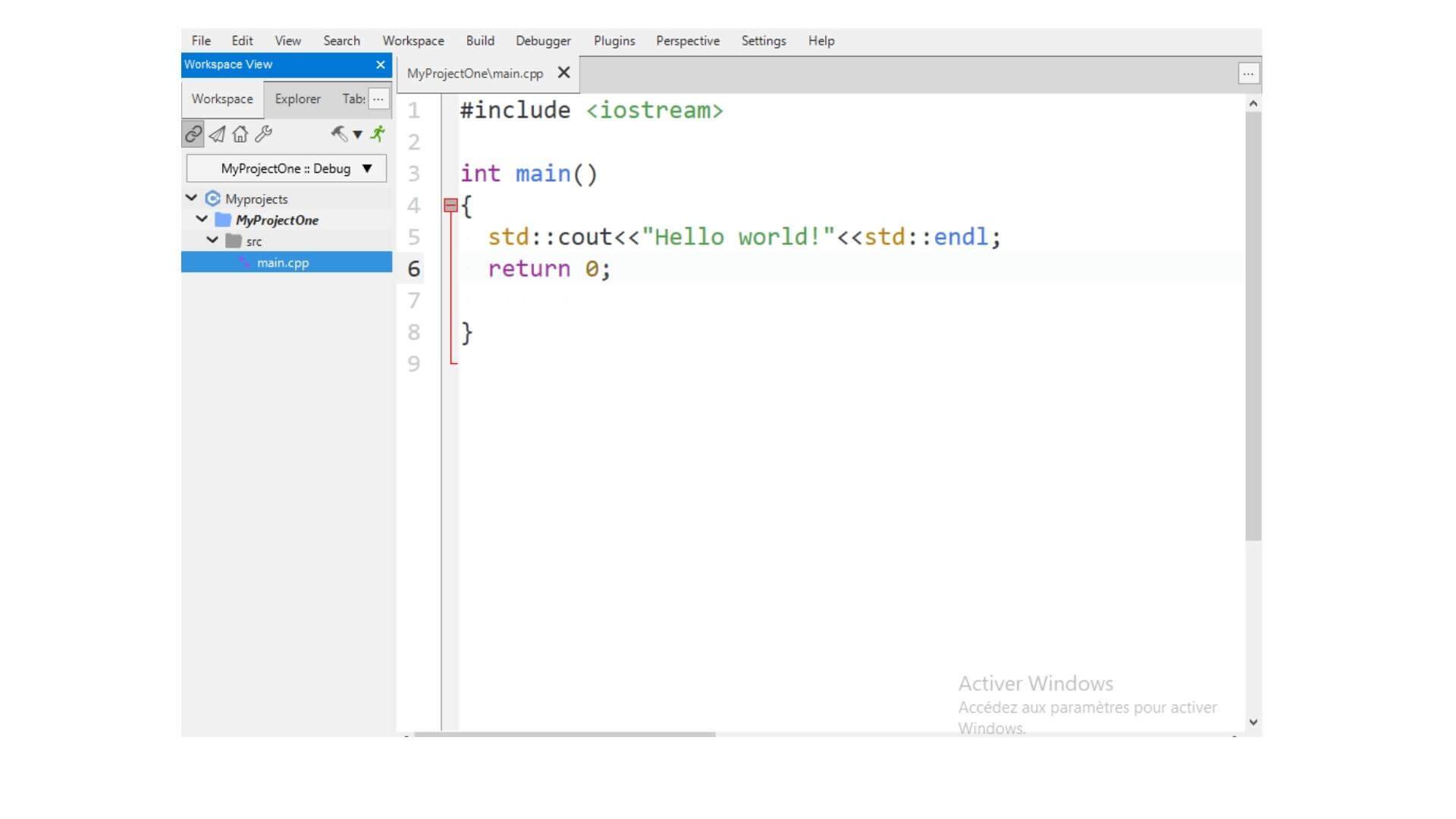
Run the C++ program, build and execute it
Run the C++ program
1. Open your terminal window.2. Type cd CPP-programs3. Type ./build4. You should see a message that says, “Executing build.”5. Then type ./execute
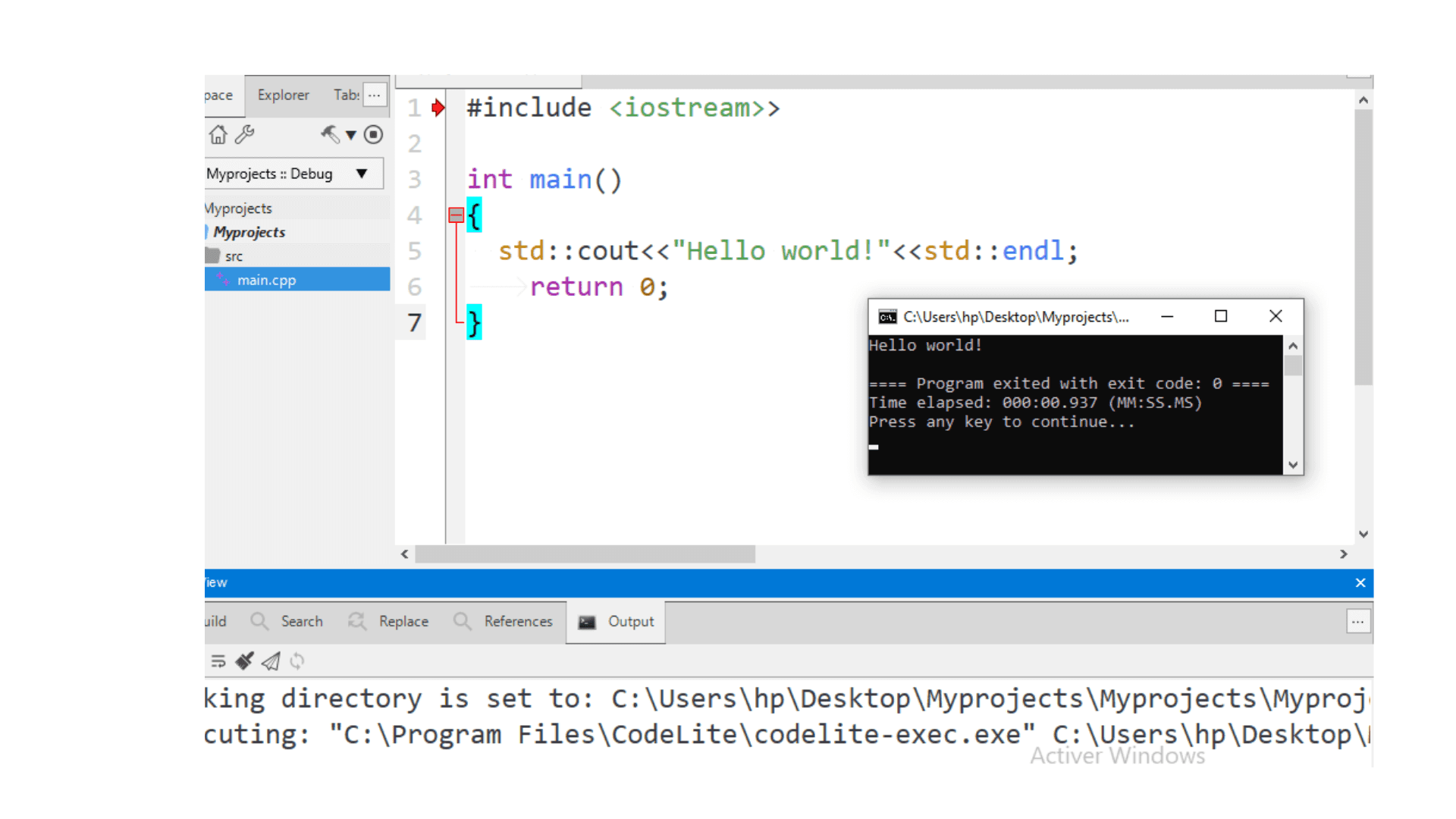
Conclusion
Installation of CodeLite on Windows is an easy process. It is a lightweight and open-source IDE with a rich set of C++, C, and Fortran features.The installation process is as follows:1) Download CodeLite from the website https://codelite.org/2) Unzip the downloaded file and run CodeLite executable3) Follow the instructions to install it on your computer
