Introduction
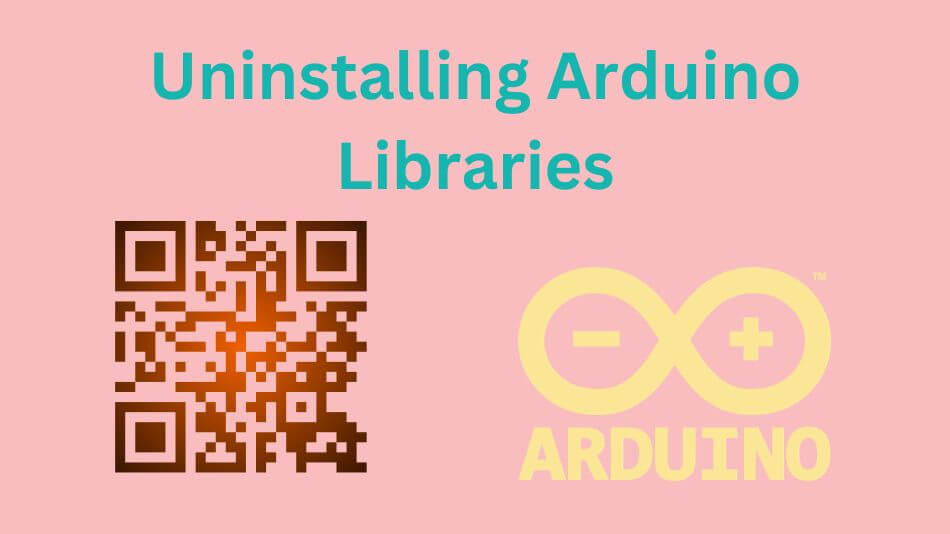
Arduino, the open-source electronics platform that has revolutionized DIY electronics, relies heavily on libraries to expand its functionality.
Libraries offer pre-written code that streamlines complex tasks and enables Arduino enthusiasts to concentrate on creating rather than reinventing the wheel.
As projects change and new libraries emerge, you may encounter a moment when removing an Arduino library from your development environment becomes necessary.
This guide will walk you through uninstalling Arduino libraries easily and painlessly.
Why Uninstall Arduino Libraries?
When should you consider removing Arduino libraries? Uninstalling libraries can serve various purposes:
- The need for a clean slate: Over time, your Arduino IDE may accumulate libraries no longer relevant to your current projects. Removing unused libraries helps keep your workspace clean and organized.
- Freeing up memory and resources: Arduino boards often have limited memory and storage. Uninstalling libraries you no longer use can free up precious space, allowing you to upload more complex and feature-rich sketches.
Preparing for Uninstallation
Before you dive into the Arduino uninstall library process, it’s crucial to make some preparations to ensure a smooth experience.
- Identify the target library: Identify the library you want to uninstall. This includes noting the library’s name and version.
- Backup your projects: If the library you intend to uninstall is crucial to your existing projects, it’s a good practice to back up your work. This way, you can always revert to the previous state if needed.
- Close the Arduino IDE: Before you proceed, make sure you close the Arduino IDE to avoid potential conflicts or issues during the uninstallation process.
Uninstalling via Arduino IDE
The Arduino IDE offers a straightforward way to manage your libraries, including uninstalling them.
- Using the Library Manager: This is the most convenient method. Open the Arduino IDE, go to “Sketch” -> “Include Library” -> “Manage Libraries…” Find the library you want to uninstall and click “Remove.”
- Manually deleting library files: If you can’t uninstall a library using the Library Manager, you can manually remove it from your Arduino library folder.
- Removing library references in your sketch: After uninstalling a library, ensure your sketch no longer references it. Remove any import or include statements for the library.
Uninstalling Libraries in Windows
For Windows users, here’s how to uninstall Arduino libraries:
- Navigating to the Arduino Library folder: Open your File Explorer and go to the Arduino Library folder. By default, it is located at “C:\Users<YourUsername>\Documents\Arduino\libraries.”
- Removing the library folder and its contents: Locate the folder of the library you want to uninstall and delete it. This effectively removes the library and all its associated files from your system.
Uninstalling Libraries in Mac
Mac users can follow these steps to uninstall Arduino libraries:
- Locating the Arduino Library folder on macOS: Open the “Finder” and navigate to your “Documents” folder. Find the “Arduino” folder and the “libraries” folder inside it.
- Deleting the library folder and its contents: Locate the folder you want to uninstall, right-click on it, and select “Move to Trash.” This will effectively delete the library and its files.
Troubleshooting Common Issues
Uninstalling Arduino libraries may sometimes lead to complications. Here’s how to address some common issues:
- Conflicting library versions: If you have multiple versions of the same library installed, remove all versions and reinstall the one you need.
- Dependencies and missing files: Ensure your library doesn’t have dependencies in other libraries. Missing files might prevent successful uninstallation.
- Library not in the Library Manager: If you can’t find a library in the Library Manager, check if it’s installed manually. Uninstall it manually as well.
Exploring the Versatility of Arduino Libraries
Arduino libraries are the lifeblood of the Arduino ecosystem, and the ability to uninstall them is just one aspect of library management. To maximize your Arduino experience, consider the following:
- Keep an eye on library updates: Libraries are often updated to include new features, bug fixes, and compatibility improvements. Regularly check for library updates through the Arduino Library Manager to benefit from the latest enhancements.
- Discover new libraries: The Arduino community continually creates new libraries for various sensors, displays, and devices. Exploring and experimenting with these libraries can open up possibilities for your projects.
- Contribute to the community: If you have coding skills, consider contributing to the Arduino library ecosystem by creating and sharing your libraries. By doing so, you can help other Arduino enthusiasts and strengthen the community.
- Learn from libraries: Studying existing libraries is a great way to learn about coding practices, design patterns, and how to interact with hardware. Delving into library source code can be a valuable learning experience.
- Document your projects: As you work with Arduino libraries, remember to document your projects. This will help you track dependencies and understand how libraries are integrated into your work.
Conclusion

In conclusion, uninstalling Arduino libraries is a skill that every Arduino enthusiast should have in their toolbox.
It’s essential for maintaining an organized and efficient development environment and maximizing your Arduino board’s resources.
However, library management is just one part of the broader Arduino experience, which includes creative coding, hardware tinkering, and community engagement.
As you move forward with Arduino, please take full advantage of its versatility by using libraries effectively while contributing to an ever-evolving ecosystem of library offerings.
By doing so, you’ll realize the full potential of your Arduino projects and become an even more integral part of the Arduino community. Happy coding & uninstalling!
Be sure to share your experiences and library management tips with others, as the Arduino community thrives thanks to collective knowledge and collaboration.
