Why Should You Start Learning About Arduino Uno?
Arduino is a popular platform for learning about electronics, robotics, and programming. It is a single-board microcontroller that can be programmed to do different tasks.
The Arduino Uno is an example of a board that can be programmed to do different tasks. It can be used for projects such as controlling the color of a light or playing music when someone walks into the room.
If you are curious about learning about Arduino, this article: Make 5 fantastic Arduino Uno projects DIY will help you get started on your journey with the platform.
The best way to learn Arduino Uno programming is to learn by making Arduino projects. The article, Make 5 fantastic Arduino Uno projects DIY, puts this principle into practice.
Make five fantastic Arduino Uno projects DIY
Breadboard Project
Project display
The Breadboard is a device that is used to test electrical circuits. The device has a power supply, input terminals, and output terminals.
Breadboards are made of copper or aluminum, with copper being the most common material. They can be rectangular or square in shape and have holes for connecting wires.
Breadboards are usually sold in different sizes and shapes depending on the purpose they are being used for.A breadboard is an electronic prototyping tool that consists of a circuit board with many parallel rows of holes into which electronic components can be inserted and connected to create circuits.
The user uses jumper wires to link the Breadboard to the Arduino Uno board. The Breadboard can hold many electronic components.
supplies
- Arduino Uno
- Breadboard
- Jumper wire
Project completion
This model is just an example of what an Arduino circuit might be with a Breadboard.Blink is a project that uses the Arduino Uno, and a single LED to create an interactive light show.
This project is excellent for those who want to learn how to build and operate their electronics and start programming the first Arduino Uno project.
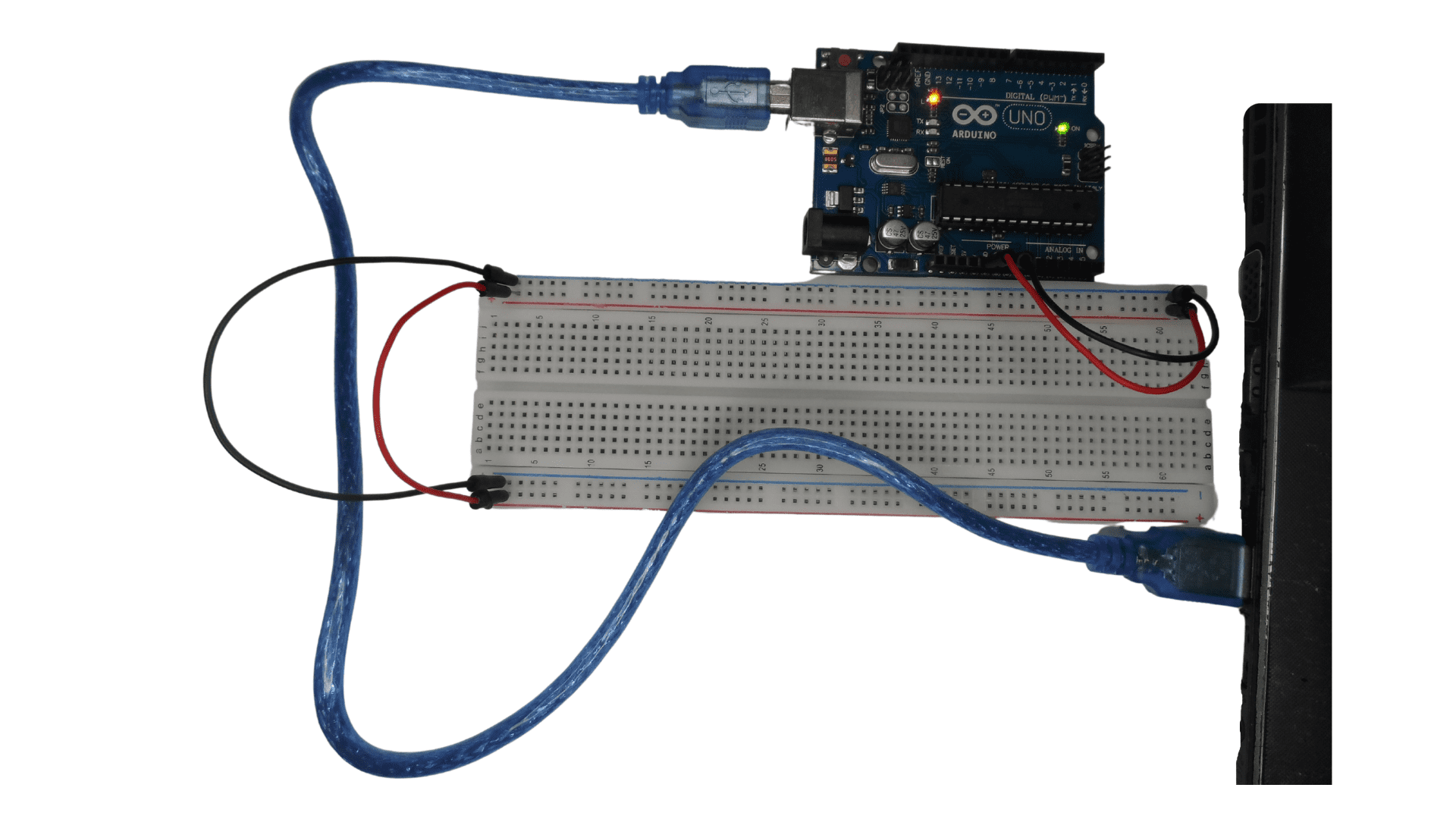
Analog input Arduino Uno Project
This project aims to control the frequency of the blinking of the LED. Blinking speed can be increased or decreased with the potentiometer.
Note: Potentiometers are used to control the amount of light or electricity that enters a device. They are beneficial for controlling the brightness of lights and monitors.
It is a standard device found in many devices ranging from computers to televisions, cameras, etc.
Project display
The project is the same as the previous one, with a blinking speed control added. The potentiometer knob can be rotated to the left to decrease the blinking speed and drive the same knob to the right to increase the blinking.
Supplies
- A potentiometer
- Breadboard
- Red jumper wire
- Blue jumper wire
- Yellow jumper wire

Project completion
A potentiometer works by measuring the difference in voltage between two points and then converting this difference into a value that a digital device can read.
In other words, it’s an electrical device that converts mechanical rotation into electrical signals to control the output of electronics.
-Add a potentiometer in column E of the Breadboard on the pins number one, three, and five-Connect the ground pin of the Arduino Uno to the ground rail of the Breadboard with the blue jumper wire.-Connect the blue jumper wire from the ground rail to the column a pin one.-Connect the 5 V pin of the Arduino Uno to the column A pin 5 of the Breadboard with the red jumper wire.-Connect the pin analog A zero of the Arduino Uno to the column A pin three of the Breadboard with the yellow jumper wire.-The fit is perfect. Time to load up the analog input project from the Arduino Uno application.
AnalogInOut serial Arduino Uno Project 1
Analog in out serial Arduino is a circuit board that allows the user to connect and control analog sensors. We use the photoresistor to change its electrical resistance in response to incident light for this project.
When the user closes his finger to the photoresistor, the power level coming to the LED decreases, and the glow of the LED decreases.
Project display
When the user closes his finger to the photoresistor, the power level coming to the LED decreases, and the glow of the LED decreases. The lighting level is specified in raising and lowering the sound in this project
supplies
- Arduino Uno
- Breadboard
- LED
- Photoresistor
- Red jumper wire
- Blue jumper wire
- Yellow jumper wire
- White jumper wire
- Two resistors 220 ohm
Screenshot of the project
The more we close the finger to the photoresistor, the LED illumination decreases, and vice versa. The curve shows this according to the image.

Project completion
-Connect the ground pin of the Arduino Uno to the ground rail of the Breadboard.-Connect the 5 volts pin of the Arduino Uno board to the plus rail of the Breadboard.-Connect the resistor from the Breadboard’s ground to the column h pin 10 of the Breadboard.-Connect the pin 9 ~ to column J pin 12 of the Breadboard with a white jumper wire.-Connect the negative leg of the LED to the column f pin 10 of the Breadboard.-Connect the positive leg of the LED to the column f pin 12 of the Breadboard.-Connect the first leg of the resistor 220 ohm to the ground rail of the Breadboard, then connect the second leg of the resistor 220 ohm to column J pin 19 of the Breadboard.-Connect the first leg of the photoresistor to the plus rail of the Breadboard, then the second leg of the photoresistor to the column G pin 19.- Connect the analog A zero pin to the column f pin 19 with the yellow jumper wire.-The fit is perfect. Time to load up the AnalogInOut serial project from the Arduino Uno application. When the user closes his finger to the photoresistor, the power level coming to the LED decreases, and the glow of the LED decreases.


AnalogInOut serial Arduino Uno Project 2
Analog in out serial Arduino is a circuit board that allows the user to connect and control analog sensors. We use the photoresistor to change its electrical resistance in response to incident light for this project.
When the user closes his finger to the photoresistor, the level of Buzzr’s sound decreases, and vis versa.
Project display
When the user closes his finger to the photoresistor, the level of Buzzr’s sound decreases, and vis versa. The lighting level is specified in raising and lowering the sound in this project
supplies
- Arduino Uno
- Breadboard
- Buzzr
- Blue jumper wire
- Yellow jumper wire
- White jumper wire
- Two resistors 220 ohm
- Red jumper wire
Screenshot of the project
The more we close the finger to the photoresistor, the Buzzr sound decreases, and vice versa. The curve shows this according to the image.

Project completion
-Connect the ground pin of the Arduino Uno to the ground rail of the Breadboard.-Connect the 5 volts pin of the Arduino Uno board to the plus rail of the Breadboard.-Connect the resistor from the Breadboard’s ground to the column h pin 10 of the Breadboard.-Connect the pin 9 ~ to column J pin 12 of the Breadboard with a white jumper wire.-Connect the negative leg of the BUZZR to the column f pin 10 of the Breadboard.-Connect the positive leg of the BUZZR to the column f pin 12 of the Breadboard.-Connect the first leg of the resistor 220 ohm to the ground rail of the Breadboard, then connect the second leg of the resistor 220 ohm to column J pin 19 of the Breadboard.-Connect the first leg of the photoresistor to the plus rail of the Breadboard, then the second leg of the photoresistor to the column G pin 19.- Connect the analog A zero pin to the column f pin 19 with the yellow jumper wire.-The fit is perfect. Time to load up the AnalogInOut serial project from the Arduino Uno application. When the user closes his finger to the photoresistor, the power level coming to the BUZZR decreases, and the sound emitted is reduced.

ReadAnalogVoltage Arduino Uno Project
The project allows you to control the voltage level from the Arduino to the Breadboard. The user needs a potentiometer for the ReadAnalogVoltage Arduino Uno project.
Project display
The voltage flow increases when the user turns the knob of the potentiometer to the right.The voltage flow decreases when the user turns the knob of the potentiometer to the left.The voltage flow is between 0 and 5 V.
supplies
- Arduino Uno
- Breadboard
- Red jumper wire
- Blue jumper wire
- Yellow jumper wire
- Potentiometer
Screenshot of the project

Project completion
-Connect the ground pin of the Arduino Uno to column J pin one of the Breadboard.-Connect the 5 volts pin of the Arduino Uno board to column J pin five of the Breadboard.-Connect the Analog A zero pin of the Arduino Uno board to column J pin three of the Breadboard.-The fit is perfect. Time to load up the ReadAnalogVoltage project from the Arduino Uno application.
 The voltage flow increases when the user turns the knob of the potentiometer to the right.The voltage flow decreases when the user turns the knob of the potentiometer to the left.
The voltage flow increases when the user turns the knob of the potentiometer to the right.The voltage flow decreases when the user turns the knob of the potentiometer to the left.
