Introduction
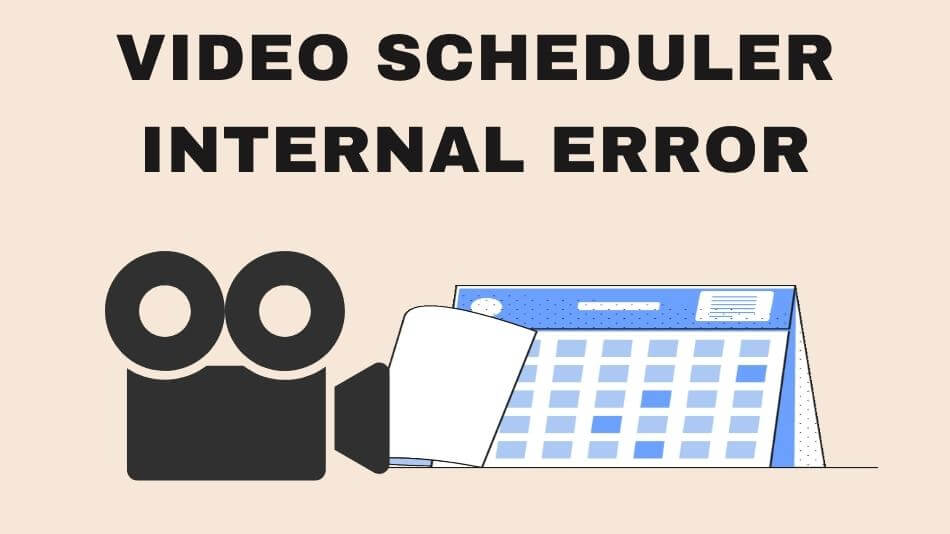
Encountering a Video Scheduler Internal Error can be a baffling and frustrating experience for anyone. This article aims to demystify this error, providing a comprehensive guide to understanding its causes and implementing practical solutions. Whether you’re a tech enthusiast or simply seeking a fix, this guide will navigate you through resolving the Video Scheduler Internal Error efficiently.
Understanding the Video Scheduler Internal Error
What is Video Scheduler Internal Error?
The Video Scheduler Internal Error is a common issue in Windows operating systems, often related to graphics card problems. It typically results in a Blue Screen of Death (BSOD), disrupting your computer usage.
Causes of the Error
- Faulty graphics drivers: Outdated or corrupted drivers are a leading cause.
- Overheating hardware: Excessive heat can impair the graphics card’s functionality.
- Corrupted system files: System file corruption can lead to errors, including this.
- Hardware issues: Problems with the graphics card or other PC components.
Troubleshooting Steps
Quick Fixes
- Restart your computer: Sometimes, a simple restart can resolve the error.
- Check for overheating: Ensure your PC’s cooling system is functioning correctly.
Updating Graphics Drivers
- Navigate to Device Manager: Right-click on ‘This PC’ > ‘Manage’ > ‘Device Manager.’
- Update Drivers: Find your graphics card under ‘Display adapters,’ right-click, and select ‘Update driver.’
System File Check
- Run System File Checker (SFC): Open Command Prompt as an administrator and type sfc /scannow to check for corrupted files.
Advanced Solutions
Checking for Hardware Issues
- Inspect your graphics card: Ensure it’s properly seated and dust-free.
- Test with another card: If possible, use a different graphics card to diagnose the issue.
Performing a Clean Boot
- Implement a clean boot: Use System Configuration to disable all non-Microsoft services and start Windows with minimal drivers.
System Restore or Reset
- Use System Restore: Revert your system to a point before the error starts occurring.
- Reset your PC: As a last resort, resetting your PC can resolve persistent issues.
Preventing Future Errors
Regular Maintenance
- Keep drivers updated: Regularly check for graphics driver updates.
- Monitor system temperatures: Use software to keep an eye on hardware temperatures.
Upgrading Hardware
- Consider upgrading: If your hardware is outdated, consider upgrading to prevent future errors.
Engaging in Preventive Care
- Regular System Scans: Run antivirus and anti-malware scans to protect your system from harmful software that might corrupt system files.
- System Updates: Keep your Windows operating system up-to-date to ensure you have the latest security patches and performance improvements.
Educating Yourself
- Stay Informed: Keep up with tech news and forums. Often, widespread issues like the Video Scheduler Internal Error are discussed on these platforms, providing early warnings and community-sourced solutions.
Additional Resources
For those who want to delve deeper into understanding and fixing the Video Scheduler Internal Error, here are some additional resources:
- Online Tech Forums: Platforms like Reddit’s r/techsupport or Tom’s Hardware forums.
- Manufacturer Support: Check your hardware manufacturer’s website for specific guidance and driver updates.
- YouTube Tutorials: Visual guides can be beneficial for hardware-related issues.
Wrapping Up
The Video Scheduler Internal Error, while perplexing, is not insurmountable. With a systematic approach to troubleshooting, most users can resolve the issue independently. Remember, prevention is critical. Regular maintenance, staying informed, and proactive PC care can significantly reduce the likelihood of encountering this error. Have you found a unique solution to the Video Scheduler Internal Error? Share your experiences and tips in the comments below!
Frequently Asked Questions

Q: What if the Video Scheduler’s internal error persists after trying all solutions?
A: If the error continues despite following the recommended troubleshooting steps, it might indicate a more serious hardware issue. In such cases, seeking professional assistance or contacting your PC manufacturer for support is the best course of action.
Q: Can This Error Cause Permanent Damage to My PC?
A: The Video Scheduler Internal Error is typically more inconvenient than a threat to your system. However, if it’s caused by factors like overheating or hardware failure, it could lead to more significant damage if not addressed promptly.
Q: How Often Should I Update My Graphics Drivers?
A: It’s advisable to check for updates to your graphics drivers about once a month. Manufacturers regularly release updates to enhance performance and resolve known issues.
Q: Is There a Way to Automatically Monitor System Temperatures?
A: Several software tools are available to monitor your system’s temperatures continuously. These tools, such as HWMonitor and SpeedFan, can alert you if the temperatures exceed safe levels.
Conclusion

The Video Scheduler Internal Error is a challenging but manageable problem for many PC users. A systematic approach to troubleshooting can resolve the issue in most cases. Preventive measures play a crucial role in avoiding such errors.
Regular system maintenance, staying updated with the latest tech developments, and proactive PC care greatly minimize the chances of encountering this error. Understanding the problem, applying the right solutions, and engaging in ongoing care will ensure a smoother, error-free computing experience.
Share your unique experiences and tips for dealing with the Video Scheduler Internal Error in the comments below to help others facing this issue!
