Introduction
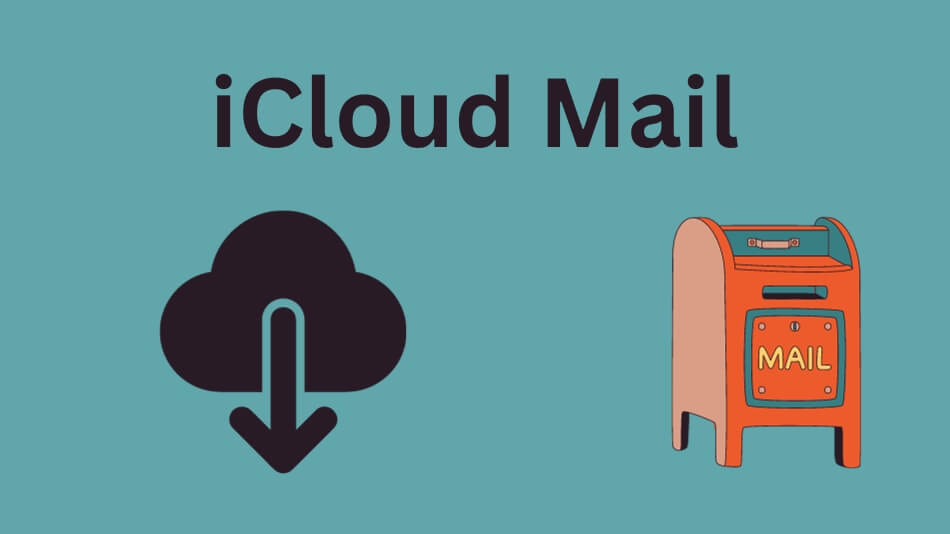
Technology continues to advance rapidly, and Apple’s iCloud Mail stands out as a vital piece in their ecosystem. Not just an email service; iCloud Mail serves as an avenue to seamless device integration.
No matter if you are an Apple veteran or just discovering iCloud Mail for the first time, this guide will reveal its power and show how best to utilize its potential.
What Is iCloud Mail?
Understanding iCloud Mail
Apple’s email service, iCloud Mail, connects seamlessly across Apple devices, allowing users to send, receive, and organize their emails across iPhone, iPad, Mac computers, and Windows PCs – and more than meets the eye! However, there’s more going on behind the scenes – more features than meets initial appearance!
The Core Features
Let’s dive deeper into the core features of iCloud Mail:
- Email Synchronization: iCloud Mail syncs your emails across all your Apple devices, ensuring you never miss a message, no matter which device you’re using.
- Generous Storage: iCloud-Mail provides you with ample storage space to store your emails, attachments, and more.
- Tight Security: Benefit from Apple’s robust security measures, including two-factor authentication, to keep your emails safe from prying eyes.
- Seamless Integration: Your iCloud Mail works seamlessly with other Apple services, like Calendar, Notes, and Contacts.
- Custom Domain: Create a personalized email address with your domain through iCloud-Mail.
Getting Started with iCloud Mail
Setting Up iCloud Mail
Now that you have an idea of what iCloud Mail offers let’s get started. Follow these steps to set up your iCloud Mail:
- Creating an iCloud Account: If you don’t already have an iCloud account, you’ll need to create one. This typically involves using your Apple ID.
- Enabling iCloud Mail: Once you have your iCloud account, enable iCloud Mail in your device settings. This will automatically create an iCloud email address for you.
- Configuring iCloud Mail: Customize your iCloud Mail settings, such as your signature, email forwarding, and notification preferences.
- Accessing iCloud Mail: You can access iCloud Mail on your Mac through the Mail app, on your iPhone or iPad through the Mail app, or via a web browser on a Windows computer.
Exploring iCloud Mail’s Capabilities
Sending and Receiving Emails
Composing Emails
Compose, send, and receive emails using iCloud-Mail with ease. Here’s how:
- Creating a New Email: Click on the compose button and start typing. You can also add attachments, photos, and more.
- Replying to Emails: Respond to emails by hitting the reply button and typing your response.
- Organizing Your Inbox: iCloud Mail helps you sort your emails into folders and mark them as read or unread.
Advanced Email Features
iCloud Mail offers more than just basic email functionality:
- VIP List: Create a VIP list to ensure you never miss an email from your most important contacts.
- Rules and Filters: Set up rules and filters to automatically organize your emails and reduce clutter.
- Markup Tools: Annotate and edit email attachments directly in the email interface.
iCloud Mail on the Go
Using iCloud Mail on Mobile Devices
iCloud-Mail is accessible on your iPhone and iPad through the Mail app. Learn how to maximize its potential:
- Push Notifications: Enable push notifications to receive email updates in real time.
- Swipe Actions: Use swipe actions to quickly manage your emails, whether it’s archiving, marking as read, or deleting.
iCloud Mail on Mac
iCloud Mail Features on Mac
Discover the full potential of iCloud-Mail on your Mac:
- Unified Inbox: View all your email accounts in a single unified inbox for easy management.
- Smart Folders: iCloud Mail on Mac creates smart folders for common categories like unread, flagged, and attachments.
Unlocking the Potential of iCloud Mail
As we conclude this comprehensive guide, it’s essential to highlight a few tips and tricks that can take your iCloud Mail experience to the next level.
Staying Organized
One of the most significant advantages of iCloud-Mail is its ability to help you stay organized. Here are some additional tips for maintaining a tidy and efficient inbox:
- Flag Important Emails: Use the flag feature to mark important emails, making them easier to find later.
- Organize with Folders: Create folders for different categories of emails. For instance, you can have separate folders for work, personal, and subscriptions.
- Smart Mailboxes: Leverage smart mailboxes to group emails based on specific criteria like unread, attachments, or sender.
- Mute Conversations: If a conversation becomes too noisy, you can mute it to reduce email notifications.
Enhancing Productivity
iCloud Mail can be more than just an email client; it can also be an effective tool for increasing productivity:
Attach Files From iCloud Drive When creating emails, attaching files directly from your iCloud Drive makes sharing documents and photos simpler than ever!
Use Dictation: With iPhone or iPad voice dictation, quickly compose emails by simply tapping the microphone icon on your keyboard.
Set Up Out-of-Office Replies: If you are leaving on vacation or will be away for some time from your email, set an out-of-office reply so people know when they should expect an answer from you.
Collaborate with iCloud Mail.
iCloud-Mail seamlessly integrates with other Apple services, enabling you to collaborate and share information effortlessly:
- Share Attachments with iCloud Link: When sending large attachments, iCloud-Mail provides the option to share a link instead, making it easier for recipients to download the file.
- Collaborate on Notes and Documents: You can collaborate on Notes and documents in real-time with others using iCloud Mail.
- Share Calendars: Share your iCloud Calendar with family or colleagues, allowing them to view or edit schedules.
Troubleshooting Tips
While iCloud Mail is generally reliable, occasional issues may arise. Here are some quick troubleshooting tips:
- Check Your Internet Connection: Ensure that your device is connected to the internet.
- Recheck Email Settings: If you encounter problems with sending or receiving emails, review your iCloud-Mail settings to make sure they are configured correctly.
- Clear Storage: If you’re running low on Storage, consider clearing out old emails and attachments to free up space.
- Update Your Devices: Ensure that your Apple devices have the latest software updates to avoid compatibility issues.
Keeping Your iCloud Mail Secure
Your online security is of paramount importance. Follow these additional steps to secure your iCloud-Mail:
- Use Strong Passwords: Create a strong, unique password for your Apple ID to prevent unauthorized access.
- Enable Two-Factor Authentication: Turn on two-factor authentication for an added layer of security.
- Regularly Review Connected Devices: Periodically review the list of devices connected to your iCloud account and revoke access from any unrecognized or unused devices.
With these tips and insights, you are well-equipped to make the most of iCloud-Mail and enjoy a seamless email experience in the Apple ecosystem.
In conclusion, iCloud Mail is not just a simple email service; it’s a central hub that ties your Apple devices together, ensuring that your digital life is synchronized and secure.
By exploring its features, customizing settings, and integrating it into your daily routines, you can unlock the full potential of iCloud Mail. Whether you’re a casual user or a power email organizer, this versatile tool will streamline your communication and enhance your digital life.
So, embrace the magic of iCloud-Mail and experience the convenience it offers in managing your emails and staying connected across all your Apple devices.
Frequently Asked Questions

Can I access iCloud Mail on a Windows computer?
Yes, you can access iCloud-Mail via a web browser on a Windows computer, but the experience may be different from using it on Apple devices.
How much Storage does iCloud Mail provide?
iCloud Mail offers 5GB of free Storage, which can be upgraded to a larger plan if needed.
Is iCloud Mail secure?
Absolutely. iCloud-Mail benefits from Apple’s stringent security measures, including end-to-end encryption and two-factor authentication.
Can I use a custom domain for my iCloud-Mail?
Yes, you can create a personalized email address with your domain through iCloud-Mail.
Can I set up rules and filters in iCloud-Mail?
Certainly. iCloud Mail allows you to set up rules and filters to organize your emails and reduce clutter automatically.
Conclusion

iCloud-Mail is much more than an email service; it serves as the entryway into Apple’s universe of digital experiences.
With its impressive features and security measures, as well as its ability to sync your emails across devices, iCloud-Mail is an integral component of the Apple ecosystem. From managing email on mobile devices like your iPhone and iPad to sending emails while traveling or managing inboxes on Mac computers, iCloud-Mail can make digital life simpler for everyone.
Unleash iCloud Mail’s power and harness its magic for an organized online presence that’s more productive.
