Introduction: Uploading a Folder to GitHub
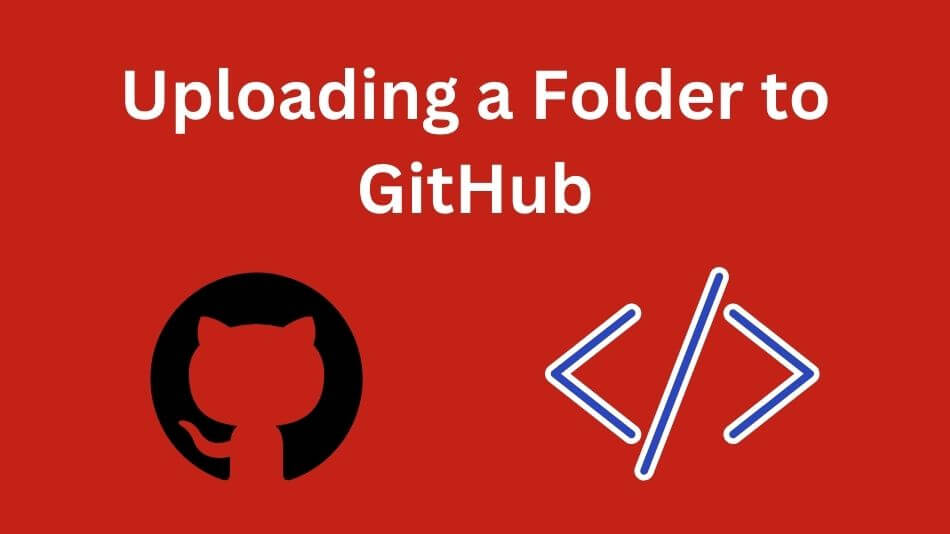
GitHub is quickly becoming an essential resource for developers and teams looking to collaborate, share and manage their coding projects.
If you’re new to GitHub or looking to brush up on your version control skills, this guide will walk you through uploading folders to GitHub – whether experienced developers or novices will find this easy!
Let’s dive in together and demystify this art form of folder uploads!
Uploading Folder to GitHub: The Basics
What is GitHub?
GitHub is an essential tool for developers, providing version control and collaboration capabilities on any team or individually.
With it you can store, manage, and track changes in code – be it yourself or with others collaborating – on projects.
Why Upload a Folder to GitHub?
Uploading a folder to GitHub is crucial for keeping track of your project’s code changes, collaborating with others, and ensuring the safety of your work.
It simplifies sharing your code and facilitates easy bug tracking and issue management.
Understanding Repositories
Before uploading a folder, you must create a repository on GitHub. A repository is a container to store all the files and folders related to a specific project.
Preparing Your Folder for Upload
Organize Your Files
Before uploading a folder to GitHub, ensuring your project files are well-organized is crucial.
This includes removing unnecessary files and ensuring your directory structure is clear and logical.
Initialize a Git Repository
To track changes in your folder, you need to initialize a Git repository. Git is the version control system that underlies GitHub.
Navigate to your project folder in the command line and use the git init command to get started.
Uploading Your Folder to GitHub
Creating a GitHub Repository
Log in to your GitHub account and click the ‘+’ sign in the upper-right corner to create a new repository. Fill in the repository name, description, and other relevant details.
Adding Files to Your Repository
After creating the repository, you can add your local files to it. GitHub offers various methods for uploading your project files:
- Using the Command Line: If you prefer working in the command line, you can use Git add and Git commit commands to stage and commit your changes. Then, push your changes to the remote repository using git push.
- Using the GitHub Web Interface: Alternatively, you can use the web interface to upload your files by clicking the “Upload files” button. Drag and drop your folder or select files to add them.
Collaborating and Managing Changes
Branching and Pull Requests
You can create branches for different features or bug fixes to collaborate effectively on GitHub.
When you’re ready to merge your changes, initiate a pull request to discuss and review the code.
Handling Merge Conflicts
Sometimes, you may encounter merge conflicts when multiple people work on the same file simultaneously.
This happens when Git can’t automatically merge the changes. In such cases, you’ll need to resolve the conflicts manually.
Advanced GitHub Folder Upload Techniques
Using Git Clients
While the command line is powerful, some developers prefer using Git clients to streamline the process.
Popular clients like GitHub Desktop, GitKraken, and Sourcetree provide user-friendly interfaces for managing your repositories and uploading folders.
Automating Folder Uploads with Git Hooks
Git hooks are scripts that run automatically before or after specific Git events. You can create a custom Git hook to automate uploading your folder to GitHub.
This is especially handy for tasks like compressing your folder, uploading it, and notifying team members.
Tracking File Changes Over Time
One of the greatest advantages of Git and GitHub is their ability to track changes over time.
By regularly committing and pushing code changes, you can build up an exhaustive project history that makes troubleshooting issues simpler as well as understanding its development over time.
Best Practices for Uploading Folders to GitHub
Regular Commits
Committing your changes regularly is a good practice. It provides a clear timeline of your project’s progress and makes it easier to identify when and why a change was made.
Meaningful Commit Messages
When committing changes, write clear and concise commit messages. A well-written commit message helps you and your team understand the purpose of the change, making it easier to review and manage your project.
Use .gitignore Wisely
A well-crafted .gitignore file is crucial for keeping your repository clean and uncluttered. It prevents unnecessary files and directories from being included in your project, resulting in a more focused and efficient version control process.
Secure Your GitHub Repository
Access Control
GitHub allows you to manage who has access to your repository. Use the access control features to ensure only authorized users can make changes and contributions to your project.
Personal Access Tokens
Use personal access tokens to enhance security when interacting with your GitHub repository via the command line or third-party tools. These tokens provide a secure way to access your account without exposing your password.
Frequently Asked Questions: Uploading a Folder to GitHub

Q1: Can I upload an empty folder to GitHub?
A1: GitHub doesn’t allow empty folders to be uploaded. To include an empty folder, you can add a placeholder file within it.
Q2: How can I remove a file or folder from my GitHub repository?
A2: You can use the git rm command to remove a file from your repository. To remove an entire folder, use git rm -r folder-name.
Q3: What is a .gitignore file, and why is it essential?
A3: A .gitignore file specifies files and folders that Git should ignore. It helps prevent unnecessary files from being tracked and uploaded to your repository.
Q4: Can I upload large folders to GitHub?
A4: GitHub has file size limits, so very large folders might need to be split or managed through Git LFS (Large File Storage). Be mindful of your repository’s size, as exceeding GitHub’s limits may affect performance.
Conclusion: Uploading a Folder to GitHub

Uploading folders to GitHub isn’t just a technical process; it’s an integral skill for efficient version control and collaboration. As you explore Git and GitHub more deeply, you may discover new ways of improving project management and streamlining development workflows.
Keep in mind that mastering GitHub requires practice; the more often you use it, the more comfortable and proficient you’ll become. Don’t be shy to explore more advanced features of GitHub as well as utilize all available resources and communities for support. Uploading folders to GitHub is a valuable skill that opens doors to seamless code management, collaboration, and innovation. Happy coding and collaborating!
